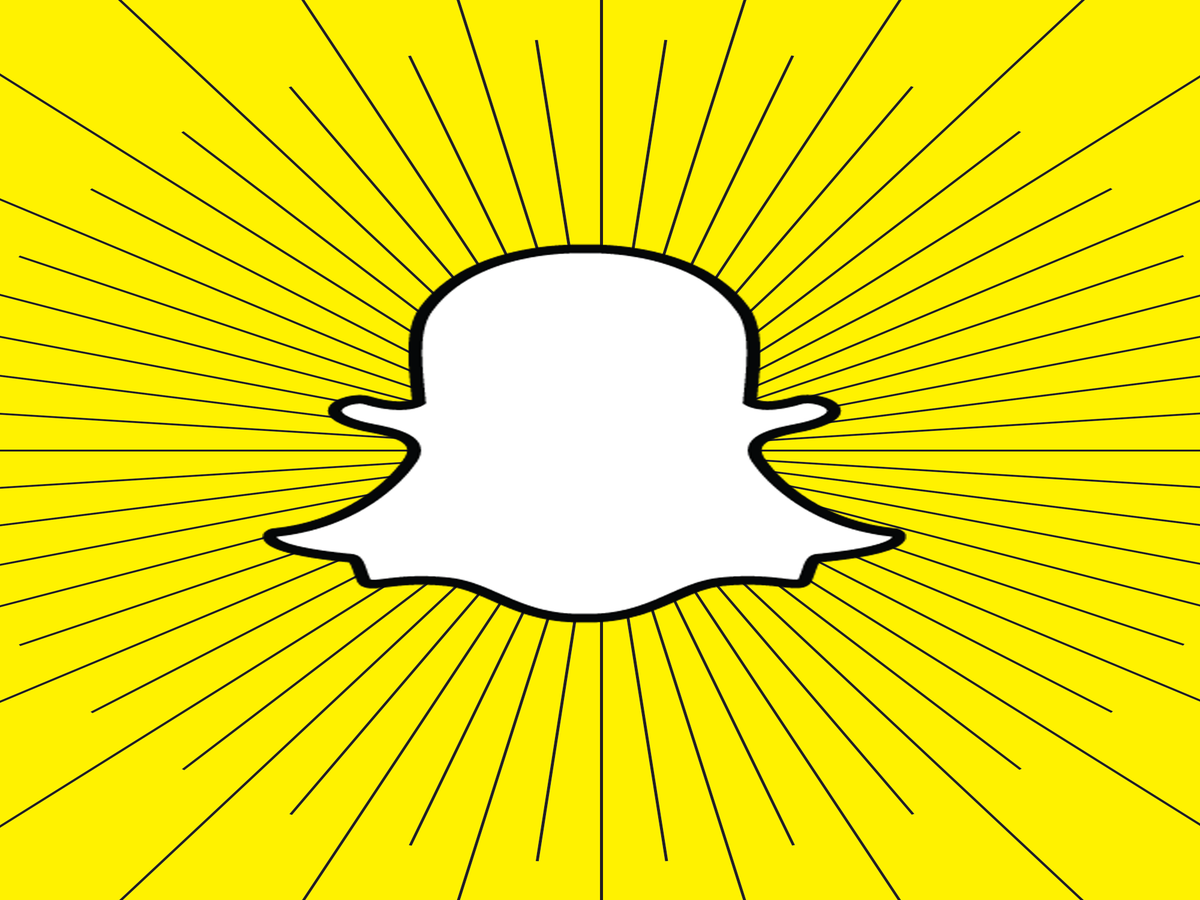
Think about your favourite Snapchats that you've ever opened. They're probably the ones that are more dynamic. They may also take advantage of the app's revolving selection of filters, stickers, and text options (we'd bet some face swapping shots likely rank in the top five).
Whereas Instagram is all about carefully curated moments, Snapchat is all about spontaneous creativity. "What makes Snapchat unique is how much more fun and playful it is," says Alex Ditty, the director of client operations at SEEN Digital Media, a marketing company that pairs brands with top social influencers for campaigns.
Since friends only have a limited period of time to admire your spontaneous moments, you want to make them count. While you might have already turned yourself into a scary rabbit or swapped faces, have you thrown confetti or put on a green filter? There may be some Snapchat trickery you didn't even know you could accomplish.
Click through for 12 of the coolest little-known Snapchat tools.
This article was first published on March 18, 2016.
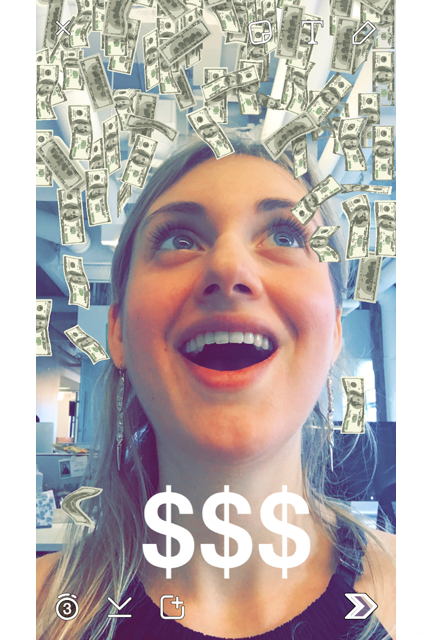
Snapchat's Geofilters, which range from graphic city names to the date and time, are one of the easiest ways to let friends know where you are and what you're up to. Many people know how to add one (take a photo and swipe right to browse your options), but you can also add a second filter by holding the screen still with one finger and swiping with another — perfect for putting on a blue filter and pouring money on your head.
Photo: Courtesy Snapchat.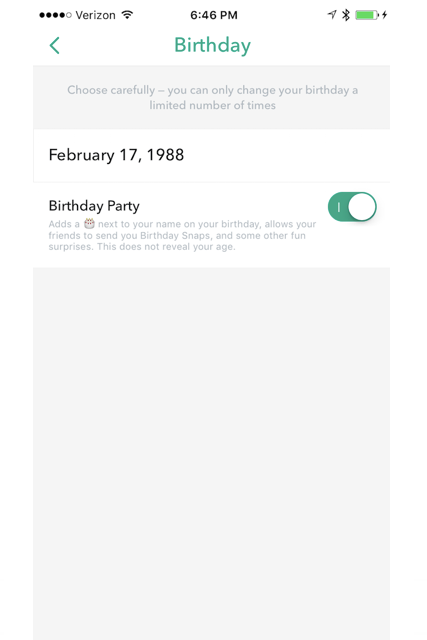
There's no party like a Snapchat party: Now you can add celebratory filters on a friend's birthday (think confetti and other fun extras). Make sure you set up your own birthday by going to Settings and clicking Birthday.
Photo: Courtesy Snapchat.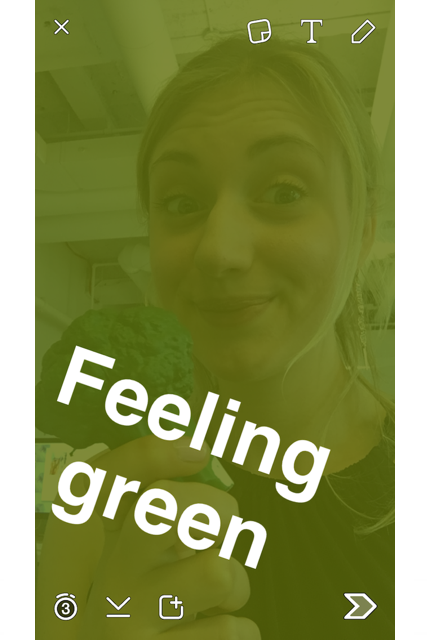
Snapchat has a limited number of filters (you access them the same way you do a Geofilter), but you can create some makeshift filters of your own. Select the pear sticker or another fruit. The edge of the fruit will serve as the filter — just keep enlarging the sticker until the entire border covers the screen. Now you can really go green.
Photo: Courtesy Snapchat.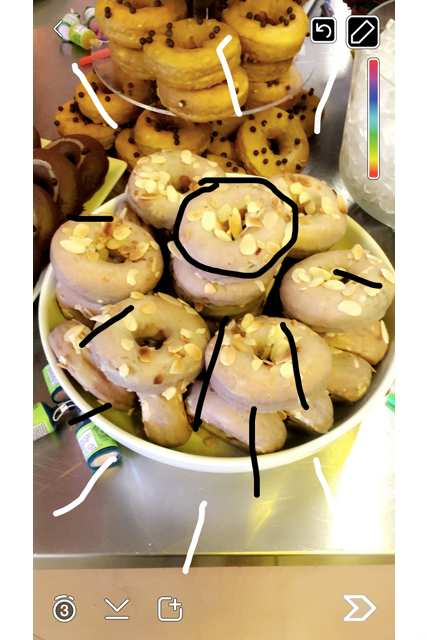
The colour palette doesn't show black and white, but there's still a way you can use them. Start with your finger on the palette and drag it toward to the upper left corner to draw with white or the bottom right to draw with black (it's perfect for decorating a donut tower).
Photo: Courtesy Snapchat.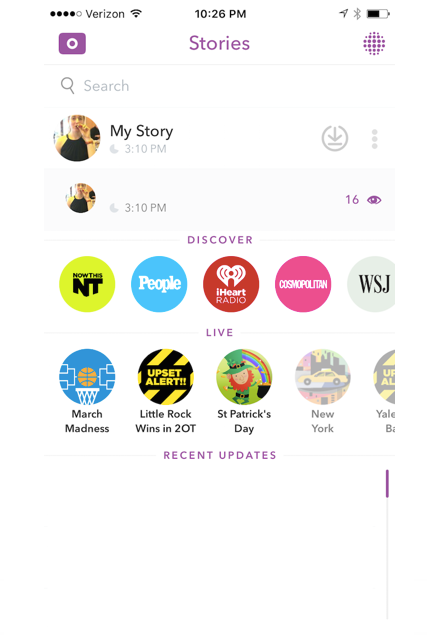
A carefully constructed story isn't something to throw away; it can actually be preserved! Tap the three dots on the far right of the screen to bring up the download button to the left. Your happy, silly, and crazy memories are now preserved in your Photos, whether you want to share them elsewhere or keep them for your eyes only.
Photo: Courtesy Snapchat.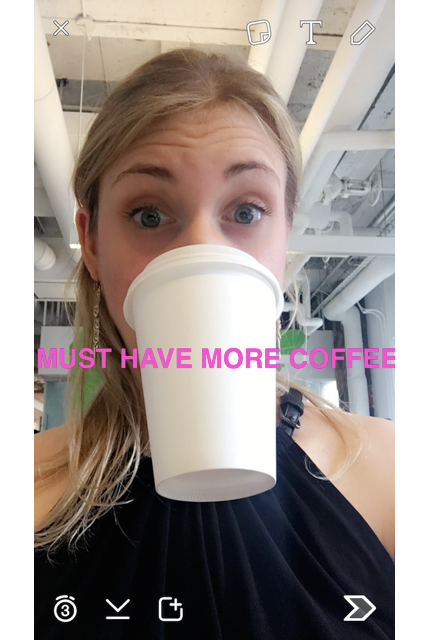
When you double tap the "T" button in the upper right corner you get cool letters, but words usually go over one line. To make words fit neatly on one line (or, however many you would like) just tap the text to edit it and squeeze your fingers from left to right. Doing so will resize what's there.
Photo: Courtesy Snapchat.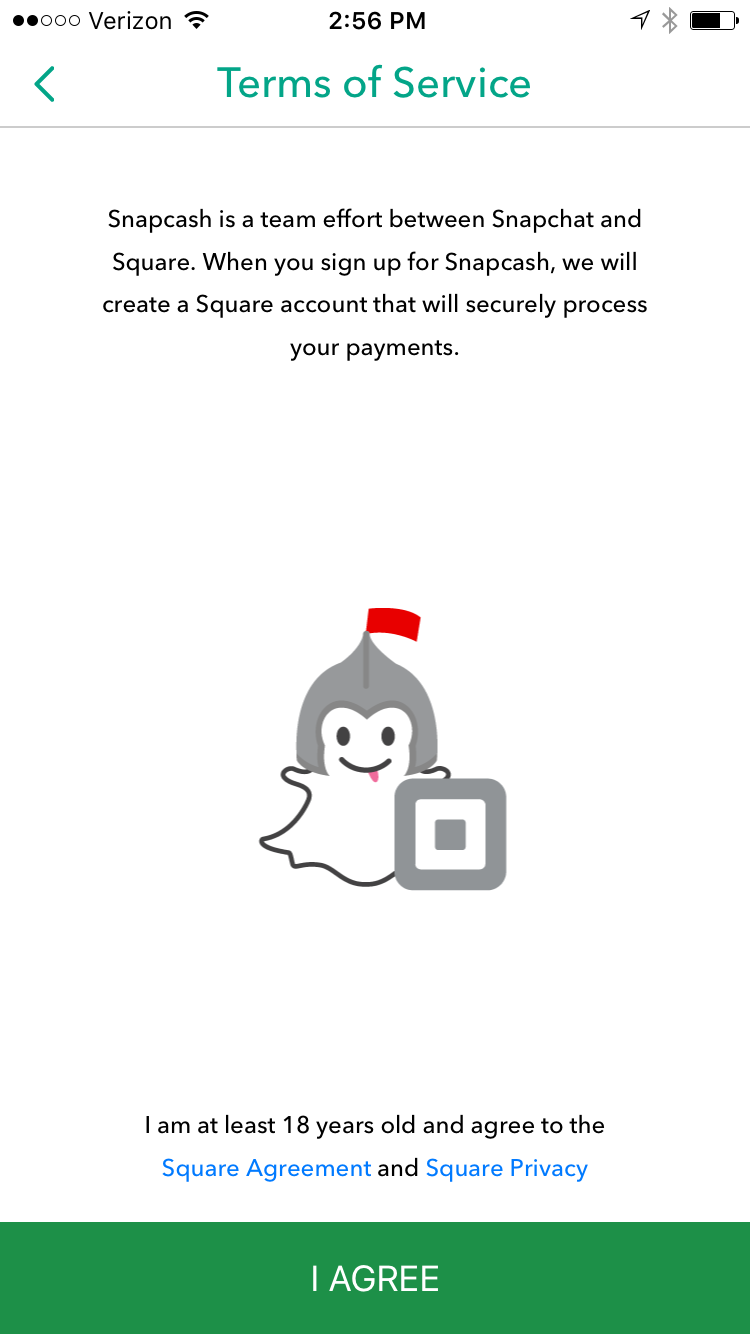
You might rethink your Venmo account thanks to a partnership between Snapchat and Square that lets you send money through a chat in the app. Just go to your Settings, scroll down to Snapcash, agree to the terms, and add a debit card to your account.
Photo: Courtesy Snapchat
You probably know what the heart means, but ever wonder what the smirking face next to someone's name indicates? Go to your Settings, scroll down to Manage, and press Friend Emojis. Here, you can get all the details and assign different emojis to various titles (BFs, Mutual BFs, Super BFFs, and so on). Once you've done that, track down your so-called friend and ask why you're not Snapchat BFs.
Photo: Courtesy Snapchat.
You can now add emojis to your video snaps. Insert an emoji and press down to get it to stick to an object or location in your video. Doing so makes the emoji automatically move, rotate, and scale with the object you pinned it to, the same way the app's photo-swapping and face filters do.
Courtesy Snapchat.
You've been able to use stickers in chats for a while, but now you can also pin stickers in your Snaps. To do this, just "pin" the sticker onto an object in your video Snap, and your sticker will follow along with the motion of that object. The adorable sticker options include dancing pandas, llamas, and foxes.
Courtesy Snapchat.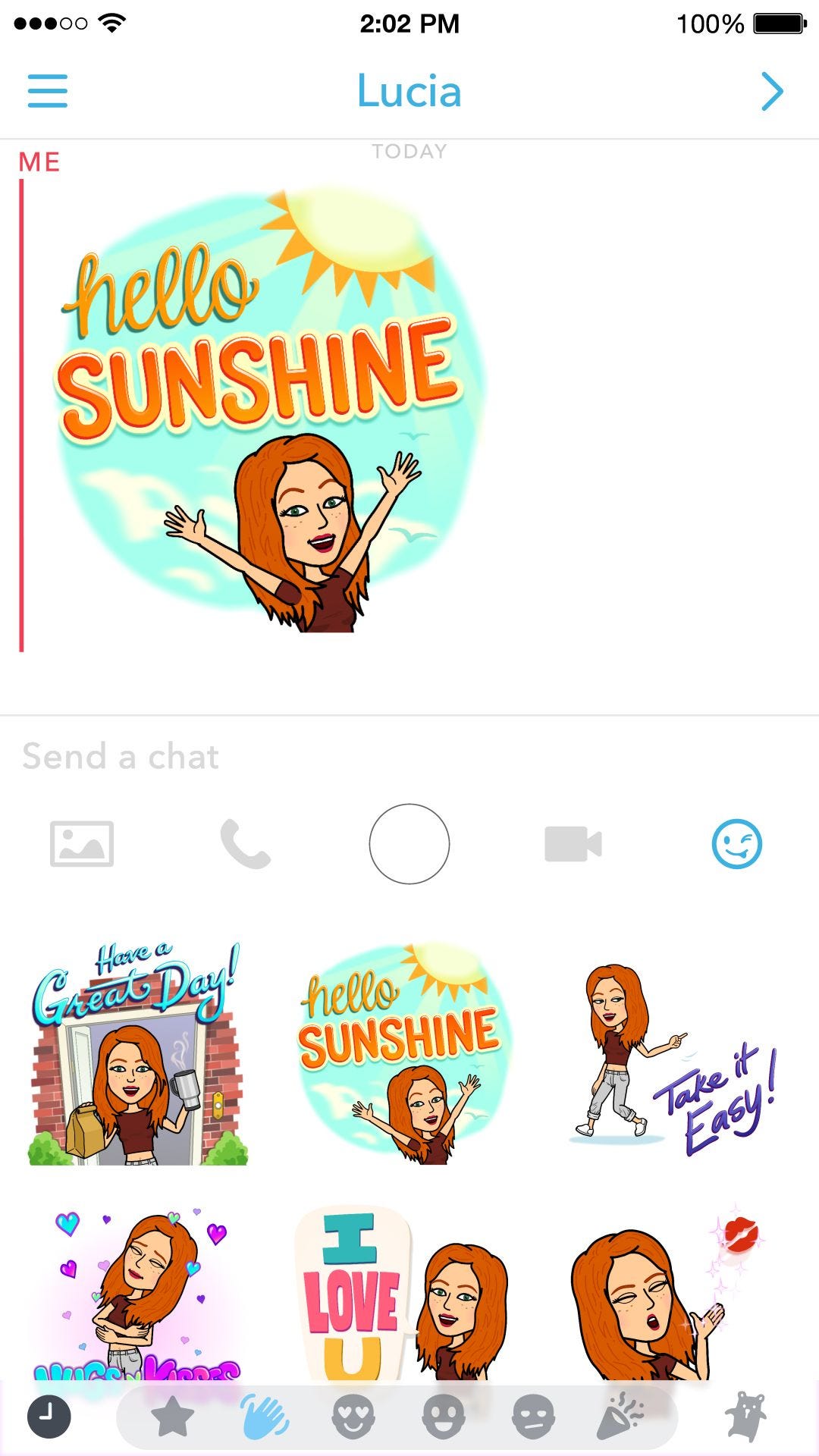
At long last, Snapchat has integrated Bitmoji. You can now send your personal emoji in chats and add them as stickers in your snaps. If you haven't created a Bitmoji account yet, download the app and do so. Then, go into your Snapchat settings and link the two accounts (this video shows how in detail). Snapchat hinted that more updates will be coming to Bitmoji within the app, so stay tuned.
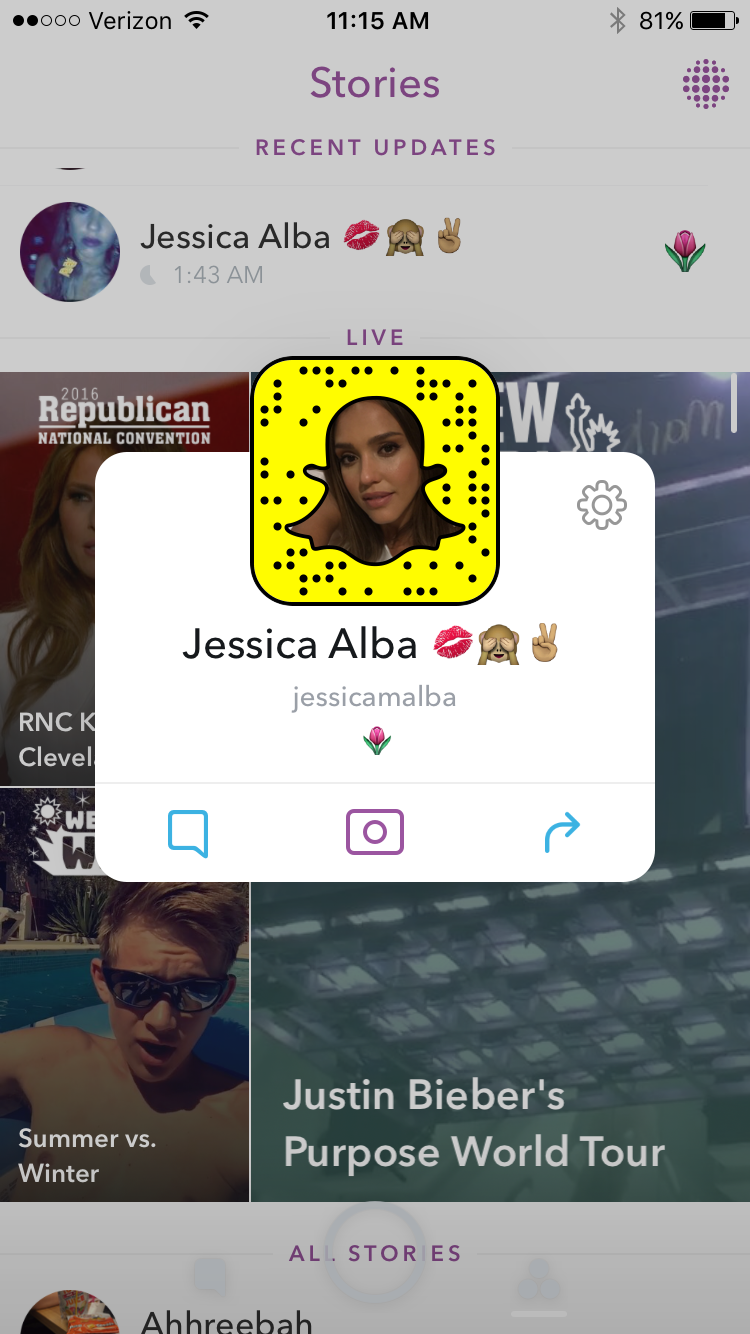
It's easy to find new people to follow on Instagram thanks to the app's Discover section, but much harder on Snapchat. Now, Snapchat, too, has a tool to make it easier to gain new followers and find interesting new Snapchatters. The Suggest button, first covered by TechCrunch, is a small arrow that appears when you hold down someone's name within your Stories list.
When you press the arrow, you can share the account with a friend (it will appear in your friend's account as a chat message). This means that you can ask your pals to share their favourite celeb accounts with you or you can ask coworkers and others to share your account so you can boost your followers.
Photo: Madeline Buxton.Like what you see? How about some more R29 goodness, right here?
How To Delete (Almost) Anything On Instagram, Including Your Account
Netflix's Ultra Subscription Could Be Its Most Expensive Plan Yet