
There are two types of people in this world: the zero-inbox purists, and the ones with hundreds (or even thousands) of unread messages in their inbox.
Okay, perhaps there are some who fall into the grey area in between. But if you use an email client — basically, all of us — you know the pain of constantly deleting emails. And if you're trying to get work done, a constant barrage of incoming emails can be seriously distracting. So what are you supposed to do if you have to look at emails throughout the day, but you still have to get stuff done?
Thankfully, there's a world of email apps, tools, and extensions. Email takes up more of our time than ever — but there are also more options than ever for keeping things under control.
Between Gmail features you might not know about, new email clients, and useful browser extensions, a decluttered inbox is within reach (and you don't have to spend an entire day deleting old emails, either). With these tricks, you'll be able to organise your inbox in no time.
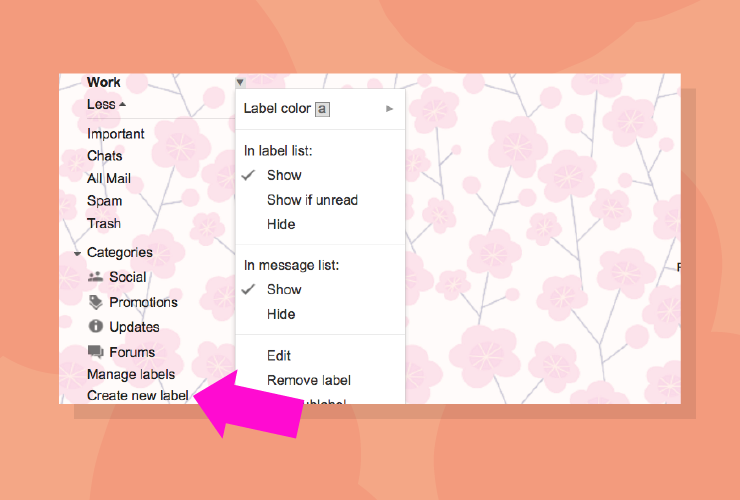
Create labels.
Labels will instantly make your inbox, whether at work or in your personal account, so much more organised. You might add labels for different projects at work ("Bloomingdale's Account" or "Holiday Project," for example), or labels for family emails, travel, and receipts in your personal email account.
To create labels in Gmail, scroll down in the left-hand menu, and click "Create new label." The labels will then show up on the left side, and you can drag inbox messages into them, as well as tag messages with specific labels while leaving them in your inbox, too.
Even more useful: Head to the cog icon in the upper right to access your Gmail settings, then tap on "Filters and blocked addresses." Here, you can automatically label emails from certain contacts or that contain certain keywords so they get organised straightaway.
Photo: Courtesy Google.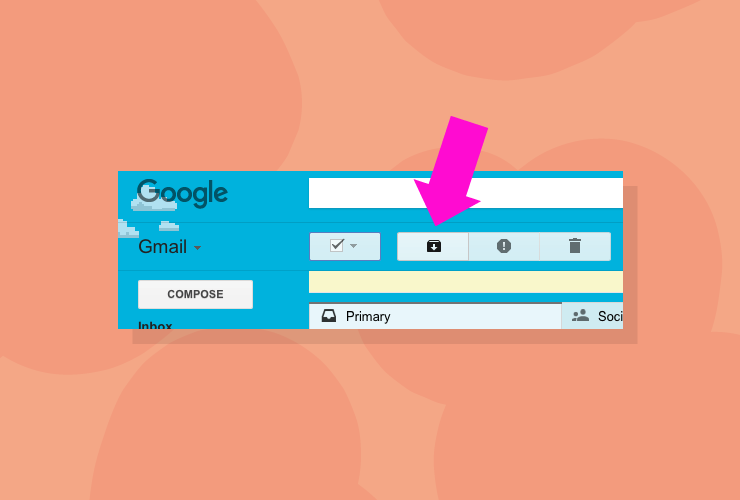
Archive your old emails.
For emails that don't fit into the labels you've created — or that have been gathering dust in your inbox for eons — it's time to archive them. By clicking the archive button, you're essentially untagging those emails from your inbox. It's not the same as deleting them — you can still search for an email if you need to find it later.
For information on archiving emails through Outlook, rather than Gmail, click here.
Photo: Courtesy Google.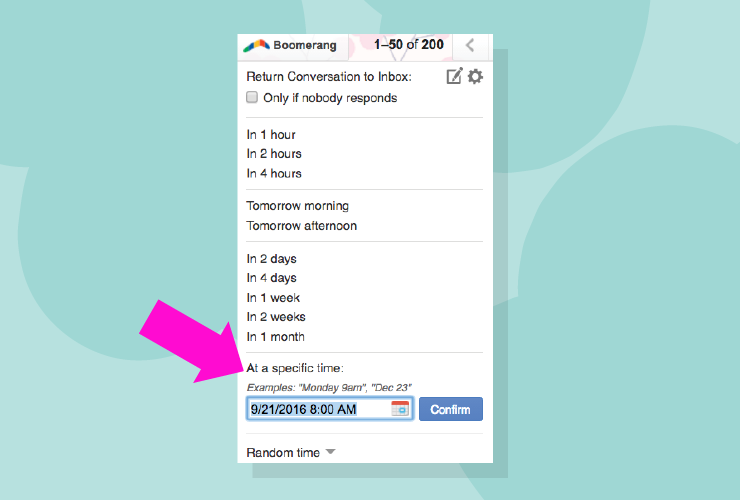
Install Boomerang or FollowUpThen to bring messages to the top of your inbox.
If you want a reminder of a conversation, but don't want to leave it sitting in your inbox for a week (or month), Boomerang is a great solution. This Gmail extension will remind you to follow up on emails at a certain time, so you won't fall behind on any important project follow-ups. FollowUpThen is perhaps even easier to use — just forward the message to tomorrow@followupthen.com, for example, if you want to be reminded of an email tomorrow.
Photo: Courtesy Google.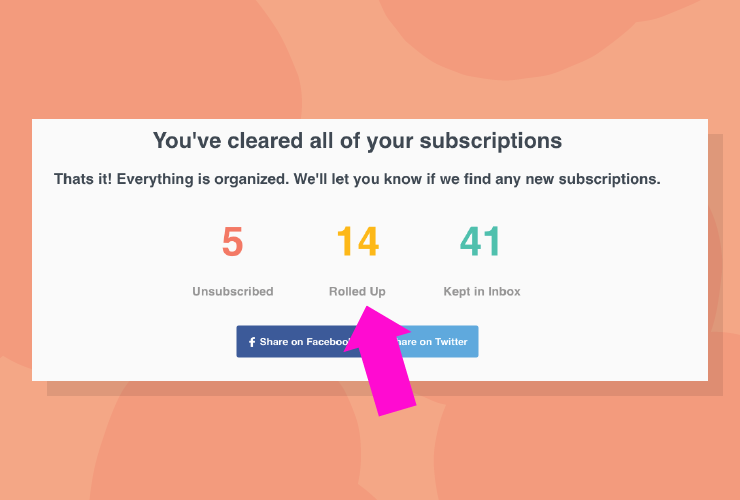
Simplify your email subscriptions.
Subscriptions can be one of the biggest clutter-causers in your inbox.
Use Unroll.me to see every subscription you currently belong to, and unsubscribe from ones you no longer care about. And for the ones you do, it will bundle all of these promotional emails into one email. You won't miss out on the deals, but you won't have to open and deal with dozens of promotional emails every day, either.
Photo: Courtesy Unroll.me.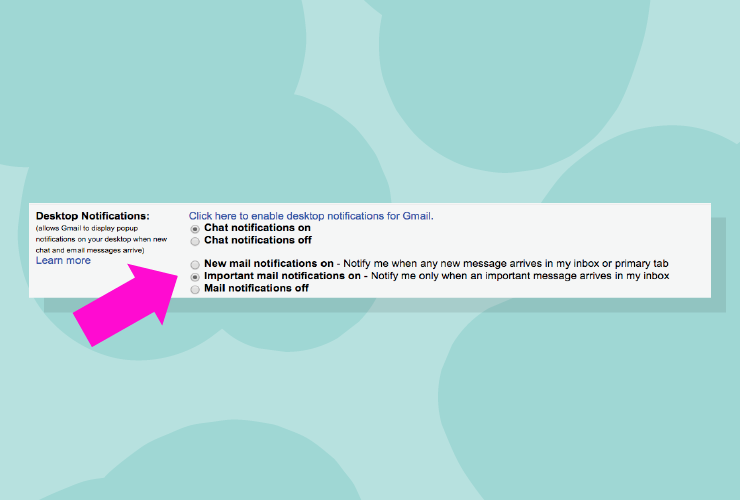
Turn on desktop notifications.
Clicking on your inbox tab every time a message pops up can be a time suck, but there's an easier way to see whether or not that "Inbox (1) is actually urgent. If you use Gmail, you can turn on notifications in the settings tab. That way, you'll get preview popups for incoming mail without having to switch tabs from whatever you're working on.
Photo: Courtesy Google.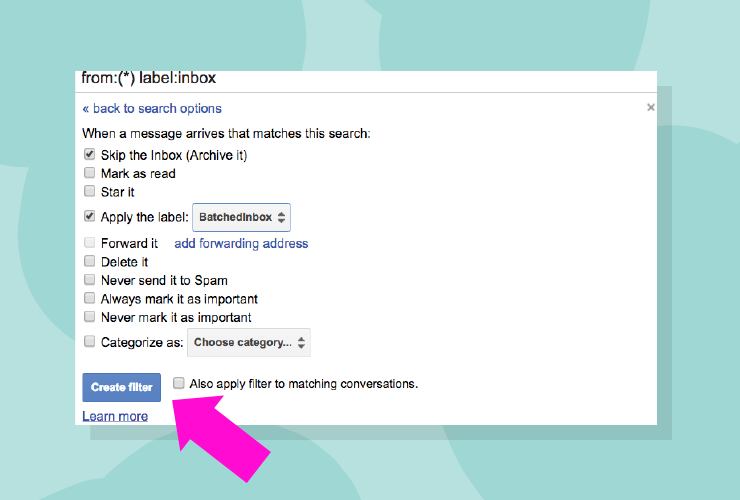
Organise the incoming chaos.
If you don't need to see your emails exactly when they come in, consider setting up an extension that delivers your emails at set times throughout the day. BatchedInbox, for example, will create a filter through Gmail that sends incoming mail to a designated label. (If you do use BatchedInbox, you'll have to set up the filter yourself by following the extension's instructions.)
Photo: Courtesy Google.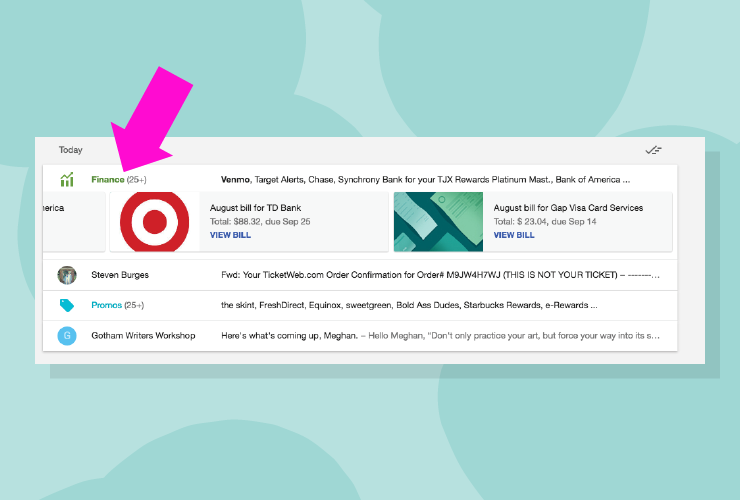
Use an email app for even better organisation.
A service such as Inbox by Gmail, for example, will group your messages together based on theme. Promos will appear in one group, for example, and finance-related emails will be bundled together, too. You can choose which bundles you want to use — if you don't travel a lot, for example, you might not need the "trips" category — to maximise organisation.
And for mobile devices, there are plenty of other apps that will make checking your email a lot easier, too. Microsoft Outlook, for example, has its own iOS and Android app that will support Outlook.com, iCloud, Gmail, Yahoo Mail, and IMAP accounts, and it can seriously streamline your workflow.
Photo: Courtesy Google.Like what you see? How about some more R29 goodness, right here?
The Influencer Guide To Writing A Winning Instagram Caption
New iPhones, Watch, AirPods? Everything Apple Is Expected To Launch This Week