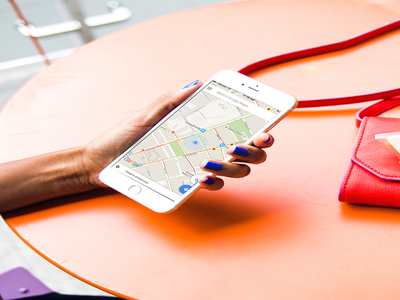
You probably already use Google Maps to find the nearest Starbucks and directions to the train. But there are plenty of extras within the app that you might be missing on your usual search. Who knew you could win special perks from Google?
We've rounded up the top hacks for getting the most out of the app, whether you're sightseeing abroad, taking a road trip, or just heading to a friend's apartment. Soon, you'll be able to navigate like a pro — and never have to worry about being lost without Wi-Fi ever again (really).
Consider these a must for anyone with wanderlust or — if you're like us — a poor sense of direction. Read on for ten tips that will make you a Google Maps master.
This piece originally ran March 10, 2016.
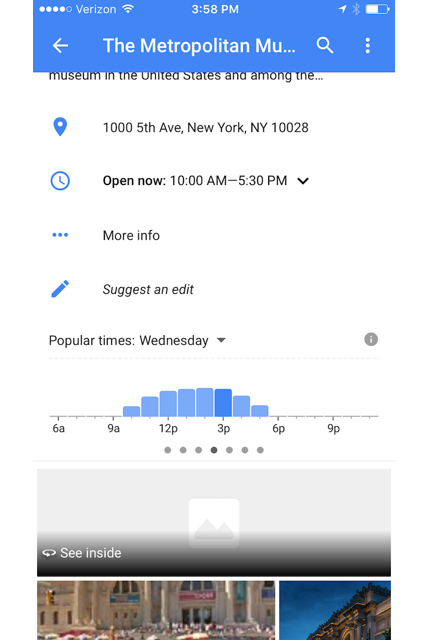
Skip queues at popular restaurants and museums by using Maps’ “popular times” feature. Just search for the place you’re looking to go and scroll down to select the day you’re going. You’ll see a graph showing when that location is the busiest. (Note to self: Avoid the Met between noon and 4 p.m. on Wednesdays.)
Photo: Courtesy Google.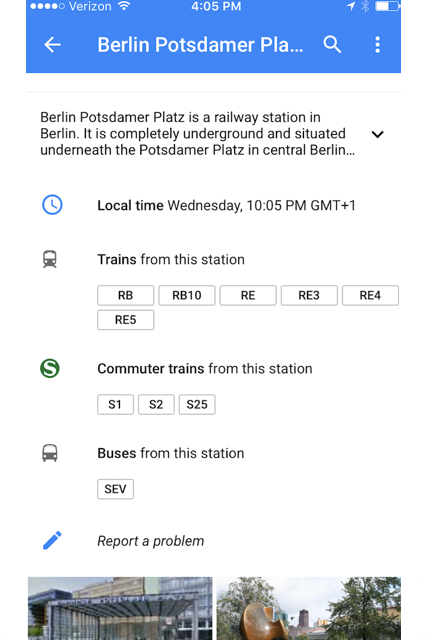
Instead of going into a separate transportation app to find arrival times, just click on a bus stop or train station to see a list of the buses and trains at that location. Select the one you want to take and you’ll access a list of real-time arrival information.
Photo: Courtesy Google.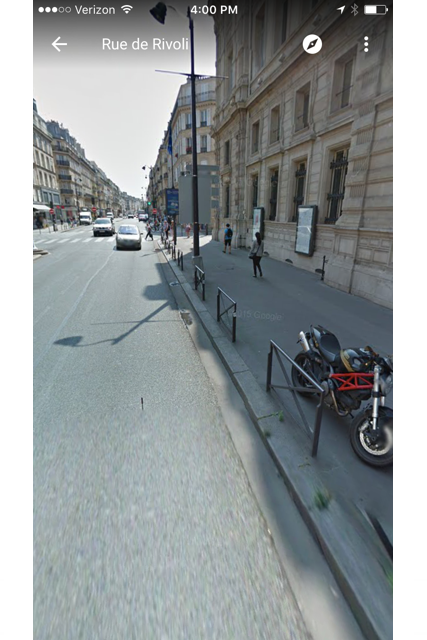
How many times have you walked up and down a street trying to figure out where the heck apartment building 201 is? Get a better sense of your surroundings(and waste less time) by using the Street View thumbnail that shows up when you click on a location on the map. Even though a lot of people use this feature to see some of the coolest global destinations, it’s just as useful for everyday travel.
Photo: Courtesy Google.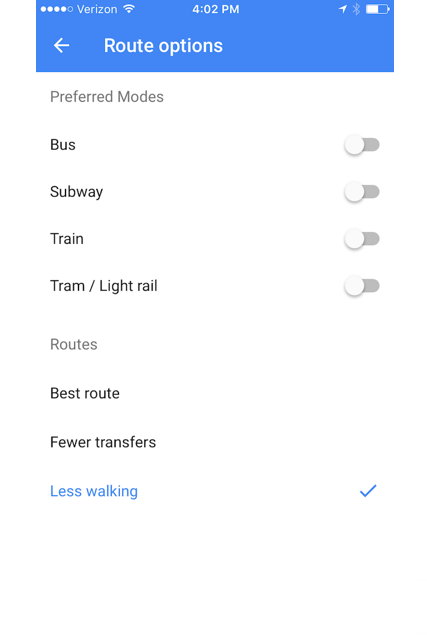
Whether you’re exhausted after a day of sightseeing or at the end of a long workday, finding a route with “less walking” is always useful. When you search for directions, click the “options” tap on the top bar and select from among “best route,” “fewer transfers,” and “less walking” for your time- and energy-saving preference.
Photo: Courtesy Google.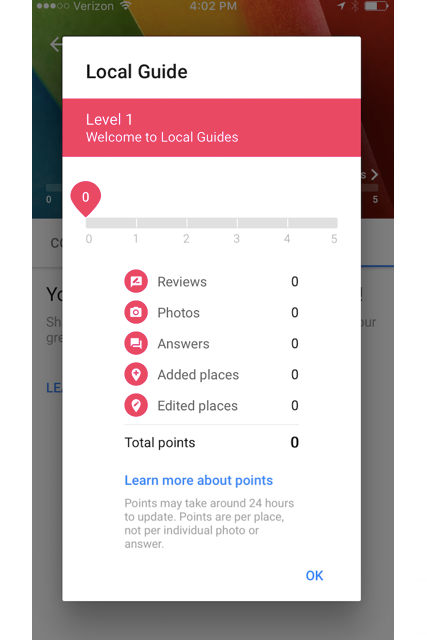
Insider perks are always nice — and there’s a way to get access to them through Maps. Click the menu to the left of the search tab and and sign in with your Gmail account (if you haven’t already). Once you do that, you’ll be able to sign up to become a Local Guide and can earn points by contributing reviews of locations, photos, and more to Maps. The more points you earn, the more benefits you get, which include early access to new Google features, additional Google storage, and the chance to test out Google products before the rest of the public.
Photo: Courtesy Google.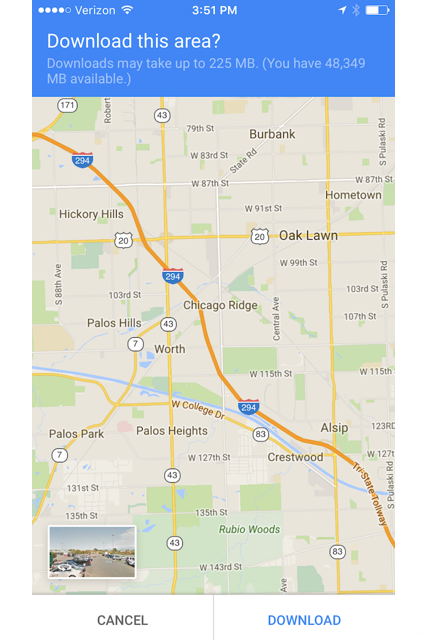
Worried you won’t have Wi-Fi when you get somewhere? Now, you can download the area of a map you need and access it even when you don’t have service. (This is also useful if you’re traveling somewhere and don’t want to pay for extra data.) To download an area, search for the location and select the "download" tab to the right of the share button. You can also use the left-hand drop-down menu by search to select “offline areas” and add a location.
Photo: Courtesy Google.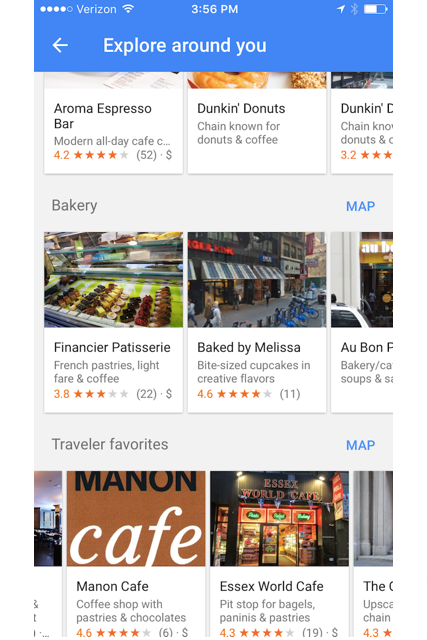
Find the best nearby coffee shop more quickly: Instead of searching for coffee shops in the search tab, put your cursor on the tab and select “explore nearby” from the drop-down menu. This will lead you to curated lists of local favourites, lunch spots, coffee shops, and more, with ratings and reviews in one easy-to-access place.
Photo: Courtesy Google.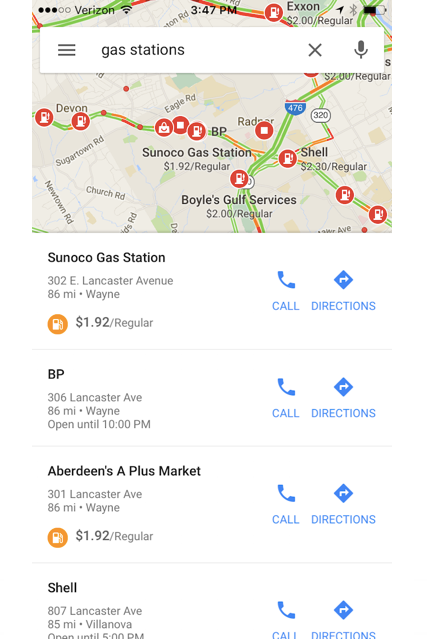
Get better deals during your road trip by searching for gas stations on Maps before pulling up to the pump. Type in “gas stations” (or select it from the drop down menu when you put your cursor on “Search Google Maps") and you’ll see a list of nearby gas stations with their fuel prices. You’ll see the same prices when you zoom in on the map itself.
Photo: Courtesy Google.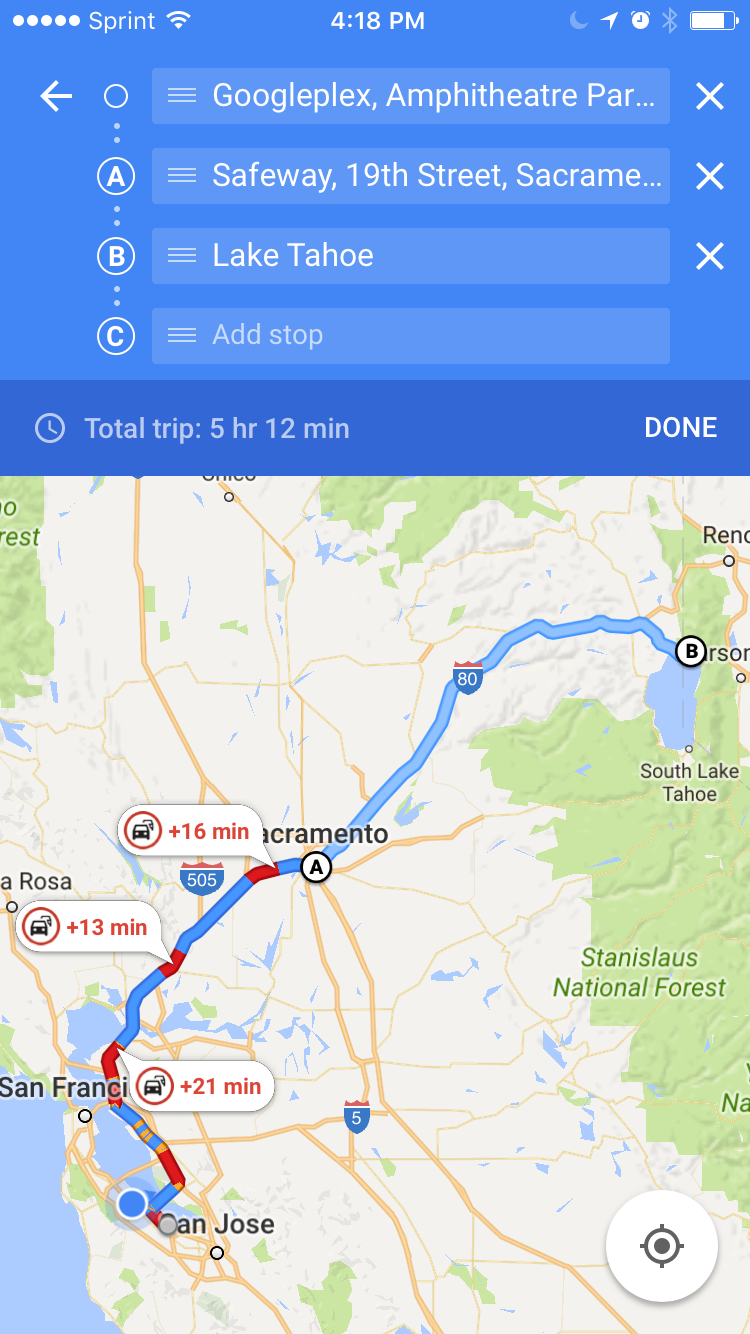
Android users were lucky enough to get Google Maps' multi-stop tool earlier this year, and now it's come to iOS devices. Just update your Google Maps app, enter your destination, click on the corner menu, and select "Add Stop." Doing so lets you easily plan all the stops for a road trip or everyday errands. After you've added all your stops, press "Done" and you'll be good to go. This feature is so convenient for planning road trips.
Photo: Courtesy Google Maps.Like what you see? How about some more R29 goodness, right here?
Instagram Has An "Online" Status Now, So Here's How To Turn It Off
Google Honours Kurt Masur, A Conductor Who Used Music To Heal & Unite People