
There are certain things that can universally turn your very good day into a bad one. This list includes, in no particular order: a sluggish commute, spilled coffee, and a doctor's appointment that gets canceled at the last minute. But if there's one thing that can trump all the rest, it's having a problem with your phone.
Whether it's a perplexing battery-drain issue or a poor signal ( why, spinning wheel, why?), your phone has the power to make or break your day.
Since the device experts at tech company, Enjoy, have seen and heard it all, we asked them for their advice for solving some of the most common smartphone problems. Click through for nine issues they see most often, and easy ways to troubleshoot them. We guarantee you've dealt with at least one of these problems before.
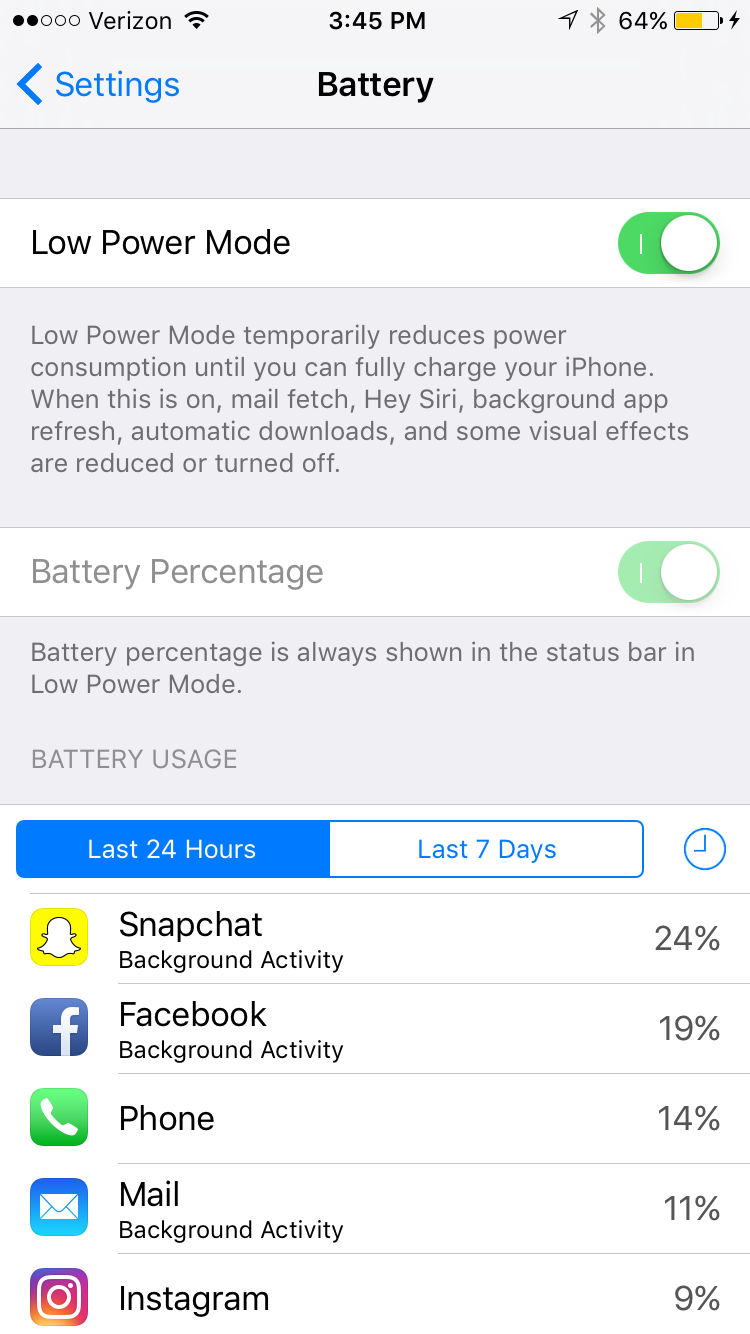
The Problem: Your battery says it's fully charged, but then drops very quickly.
The Solution: This one might require a trip to the Apple Store for a battery replacement, especially if this is a recent development and your phone is relatively new. But, there are a couple more immediate shortcuts you can take to reserve as much battery power as possible between charges. For starters, on an iPhone, you can go to Settings, Battery, and turn on Low Power Mode to reduce battery usage. On Android, you can similarly go to Settings, Battery, and then switch on Battery Saver.
It's also helpful to keep a portable charger on hand. Experts advise keeping your phone at a 40 to 80% charge to maximise your battery life. (Check out more battery tips here.)
Photo: Madeline Buxton.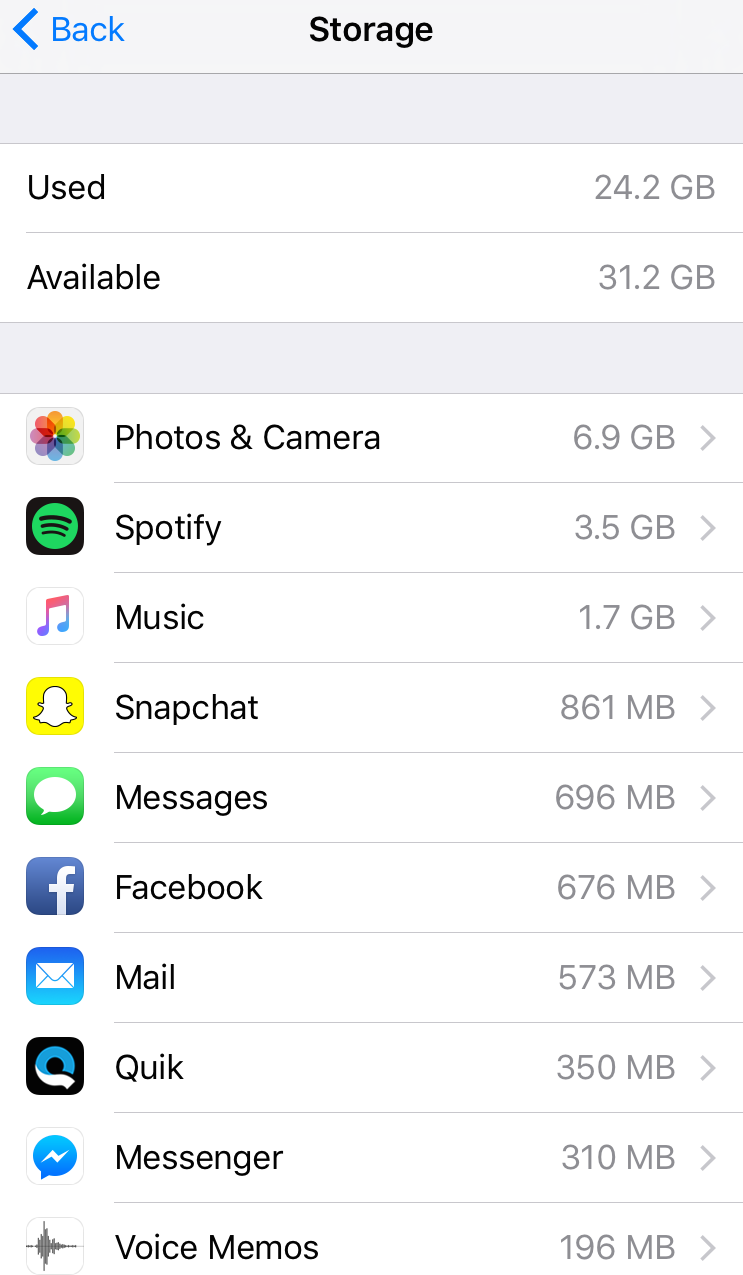
The Problem: Your phone storage is always full.
The Solution: Your photos and locally-stored music are huge storage hogs — not to mention the space taken up by big social networking apps, such as Facebook, for instance, and games like Kendall & Kylie and Candy Crush. To see exactly what's taking up the most room on your iPhone, go to Settings, General, Storage & iCloud Usage, and Manage Storage. For Android phones, head to Settings and then Storage.
Delete any apps you don't use regularly (like that photo-editing app you tried once, then never used again). Transfer any photos, messages, and music that you don't need on your phone to a cloud service or external hard drive to free up some space. You can also add up to 128 GBs of extra storage to your iPhone with a case that has built-in storage, such as SanDisk's iXpand Memory Case.
Photo: Madeline Buxton.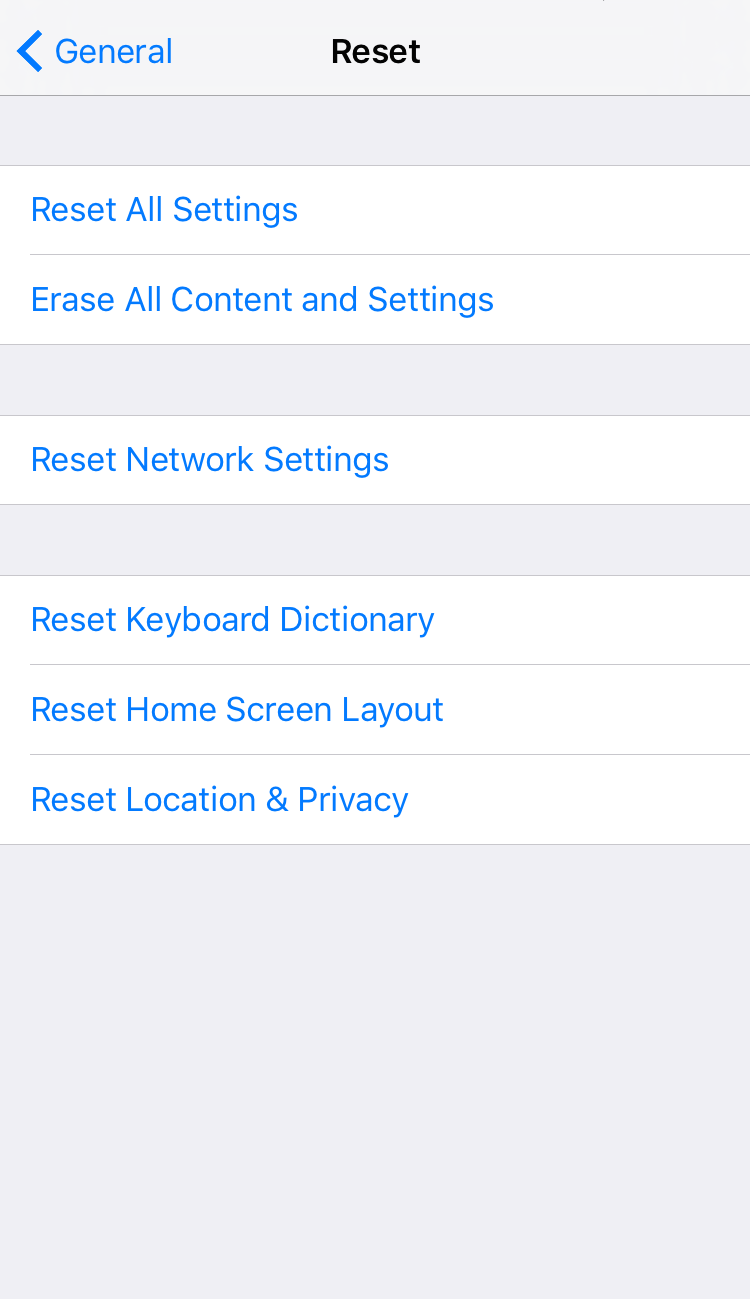
The Problem: Your phone can't get a cellular or Wi-Fi signal.
The Solution: If your phone can't get a signal or the signal is poor, first, try switching your phone off and on again. Sometimes, your phone just needs to clear its head a bit. If it's a regular issue, or your phone's still having issues when it shouldn't be, it's time for a good reset. On an iPhone, go to Settings, General, Reset, and press Reset Network Settings. On Android, head to Settings, then Backup & Reset. Don't worry — you won't lose any valuable information on your phone by resetting the network settings. You will need to re-enter Wi-Fi passwords that you may have previously saved, though.
Photo: Madeline Buxton.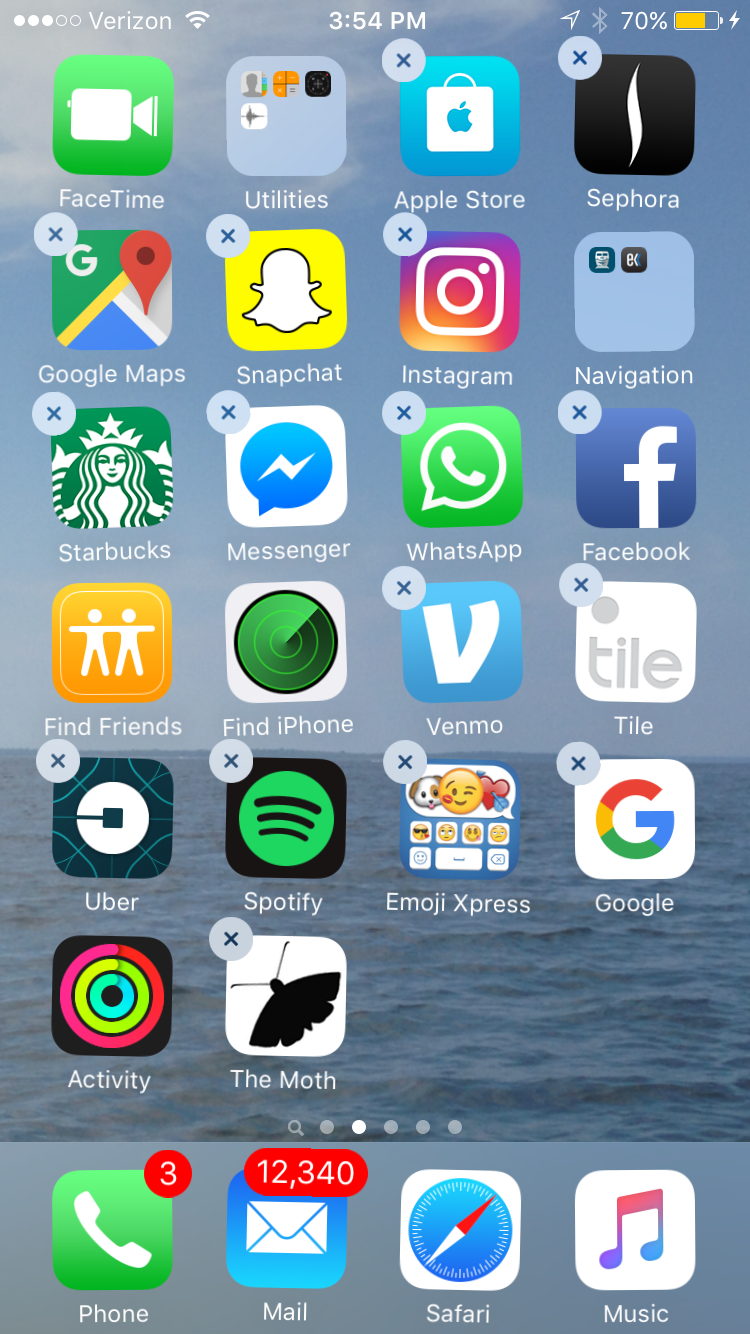
The Problem: You accidentally deleted an app that you paid for.
The Solution: Don't stress, this one is easy. If you've purchased an app, it's yours forever, no matter what you do. On an iPhone, go to the App Store, press the Updates tab, and then Purchased. You'll see the app there and can add it back to your homescreen. On Android, go to Google Play, then Menu, and then, My Apps and Games. Press All and choose which app you'd like to download again.
Photo: Madeline Buxton.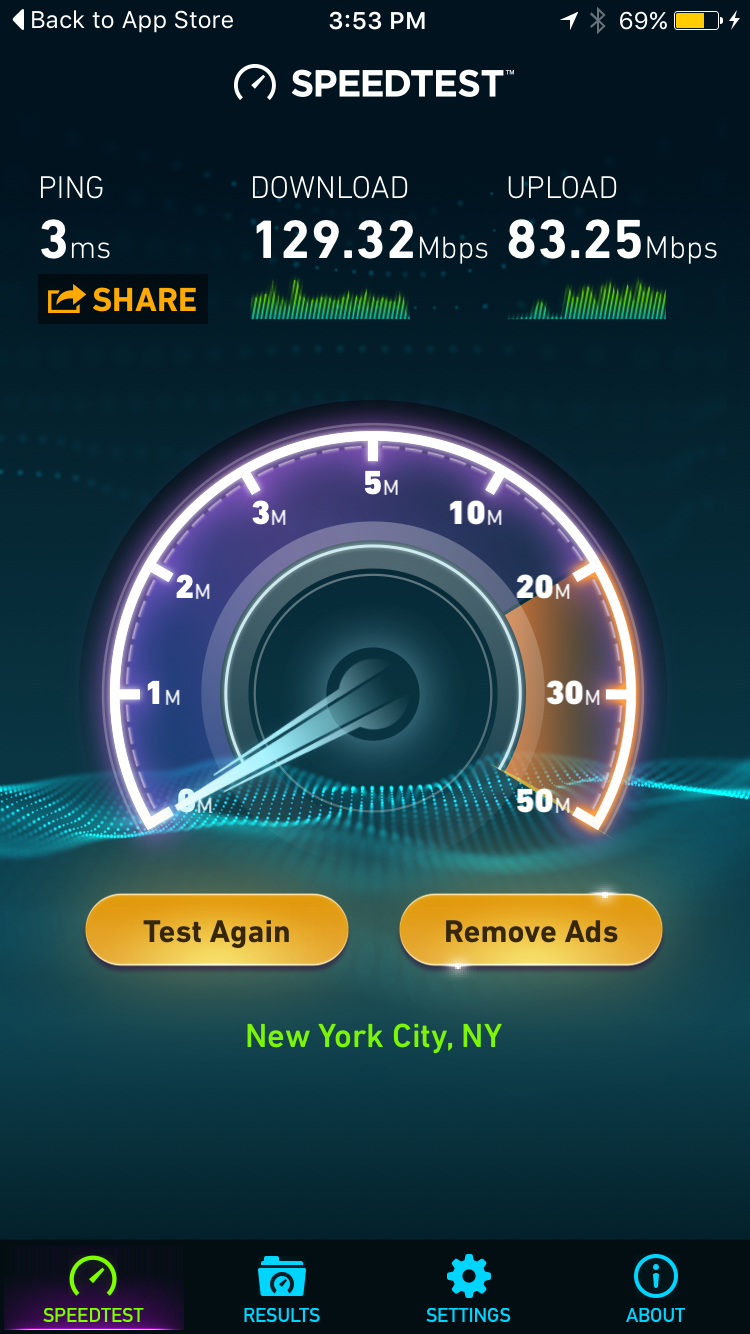
The Problem: Your Wi-Fi at home is abysmal (i.e., you never have a signal, or you're constantly seeing the dreaded buffering wheel).
The Solution: There are a couple of troubleshooting actions to take here. To figure out if your Wi-Fi is at the root of a connectivity problem, try testing it in every room of your apartment with an app like Speedtest.net (free on iOS and Android). The app will calculate your network's ping, or reaction speed, as well as the time it takes to download or upload content. If the speed gets slower the farther you are from your router, you may just need to reposition it to a more central location in your house. If it's a problem in multiple rooms no matter where the router is placed, you may need to purchase a stronger router or an extender or repeater (to amplify the signal at the far end of your apartment), or get an update from your cable company. Luckily, some routers come with their own apps that let you manage settings and updates from your phone. Check with your cable company to see if yours has this option.
If you've got the same equally slow speed everywhere in your apartment, it's time to call your internet service provider and get them to come check it out.
Photo: Madeline Buxton.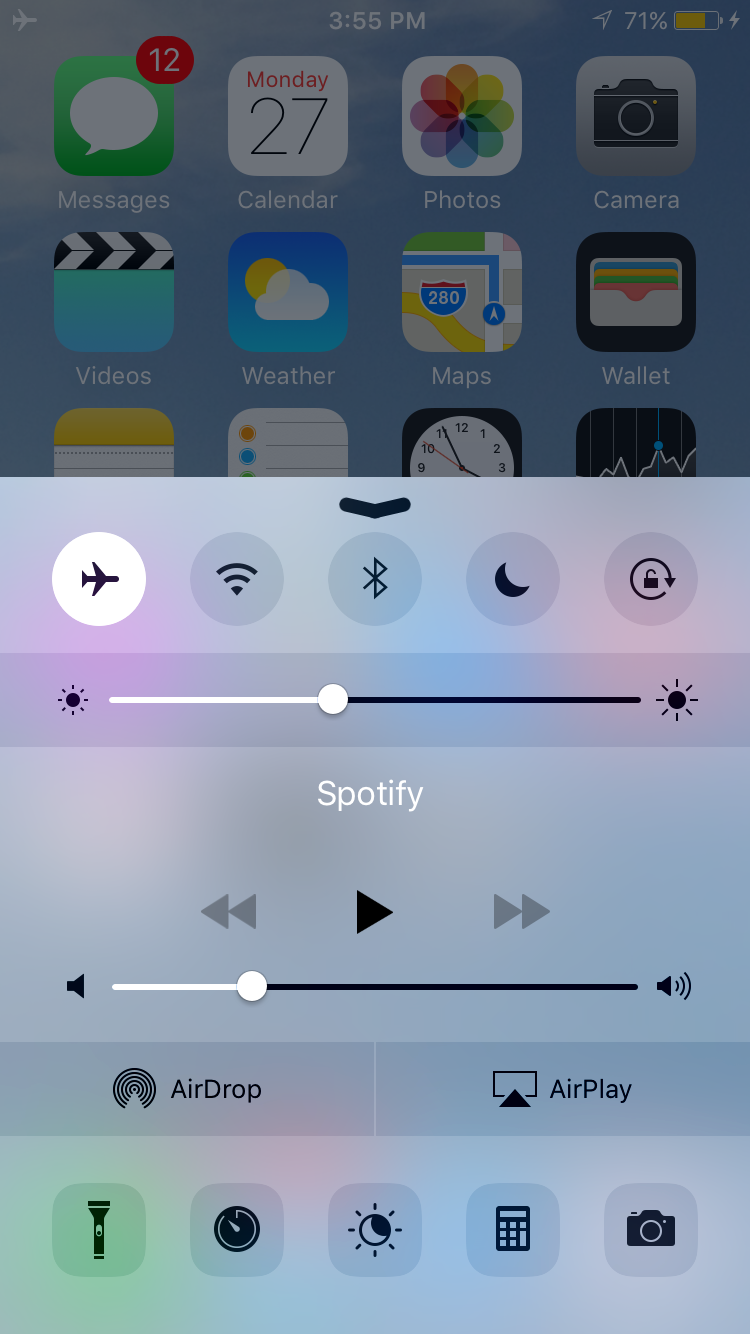
The Problem: Your phone battery is much lower when you get off the subway, even if you didn't use your phone while underground.
The Solution: Every subway rider has encountered this issue, and it's never fun. When you're underground, you're probably not getting service but your phone is still working to find a signal. That search kills your battery. Next time, just put your phone in Airplane Mode before hopping on the train.
Photo: Madeline Buxton.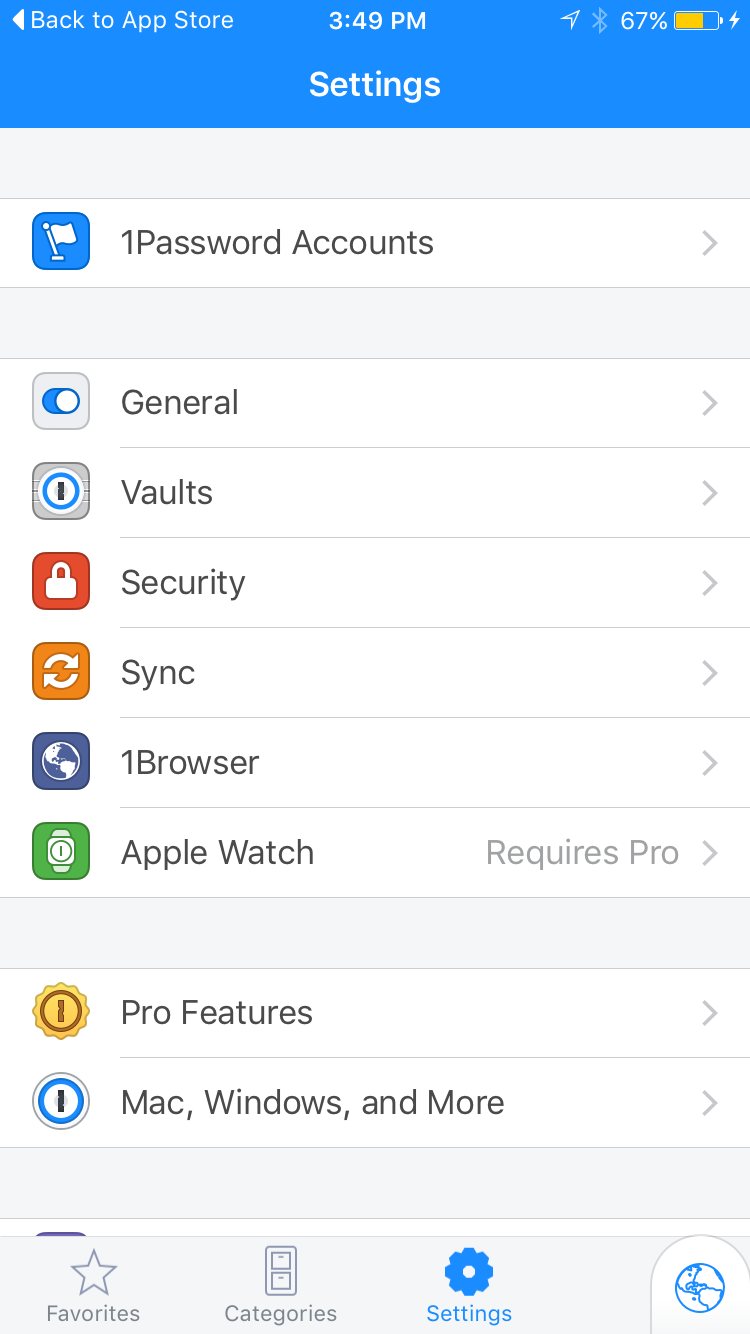
The Problem: You know you're supposed to have a different password for all of your accounts, but can't remember them.
The Solution: Using different passwords is a pain, but it's a must for security reasons. Luckily, plenty of apps will manage your passwords, keeping them protected in one place. Try 1Password (shown here, for iOS or Android) or LastPass (also for iOS or Android). You can also safely store passwords in your iPhone's iCloud Keychain or Android's Smart Lock for Passwords. Check out more password tips here.
Photo: Madeline Buxton.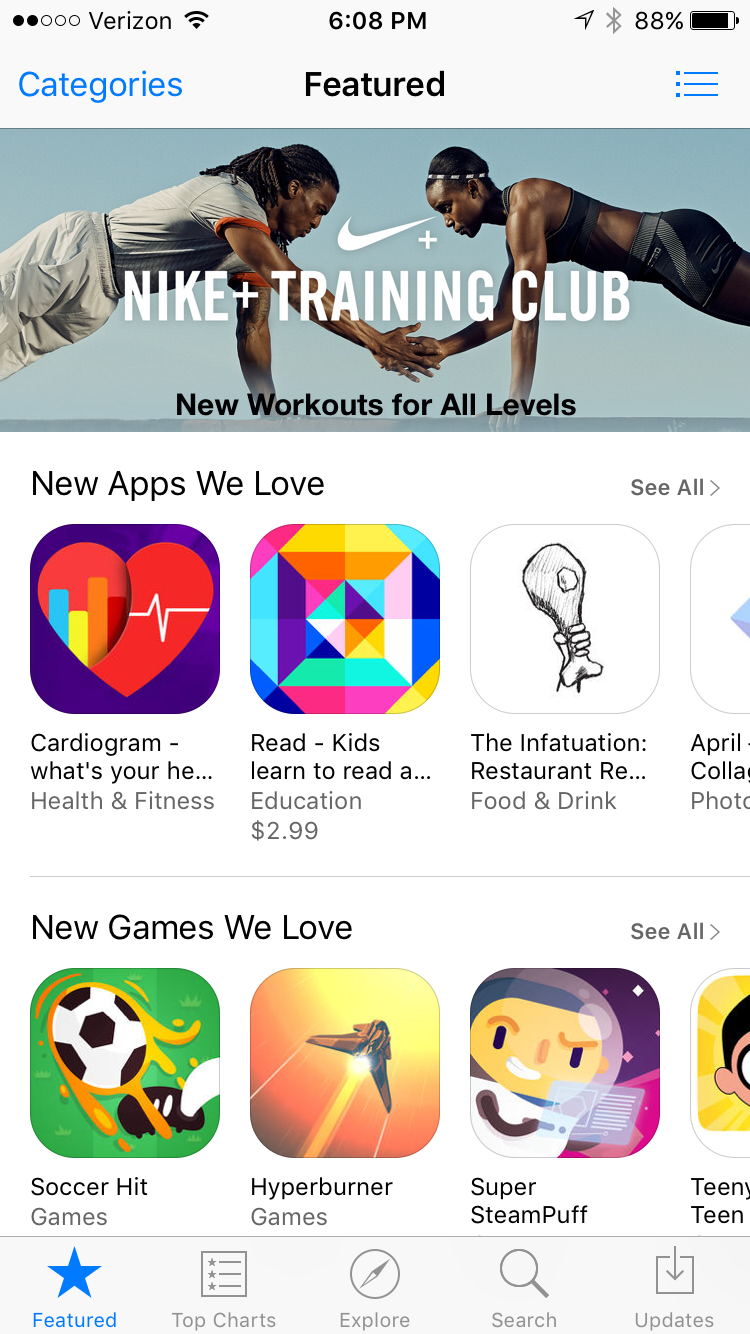
The Problem: You've been a lifelong Android user, and are considering switching to an iPhone (or vice versa).
The Solution: The hardest thing about switching from one operating system to another is learning the different quirks that come along with each — new ways of navigating from app to app, different icons for accessing app settings, new settings menus. As with anything, it takes time. But with regular use, a new platform will come to feel just as comfortable as your old one. As far as losing content, you can rest assured: Most app developers nowadays create apps for both Android and iOS, so you can just download an app, log in, and pick up where you left off. Some paid apps, however, you may need to buy again on your new platform.
Photo: App Store.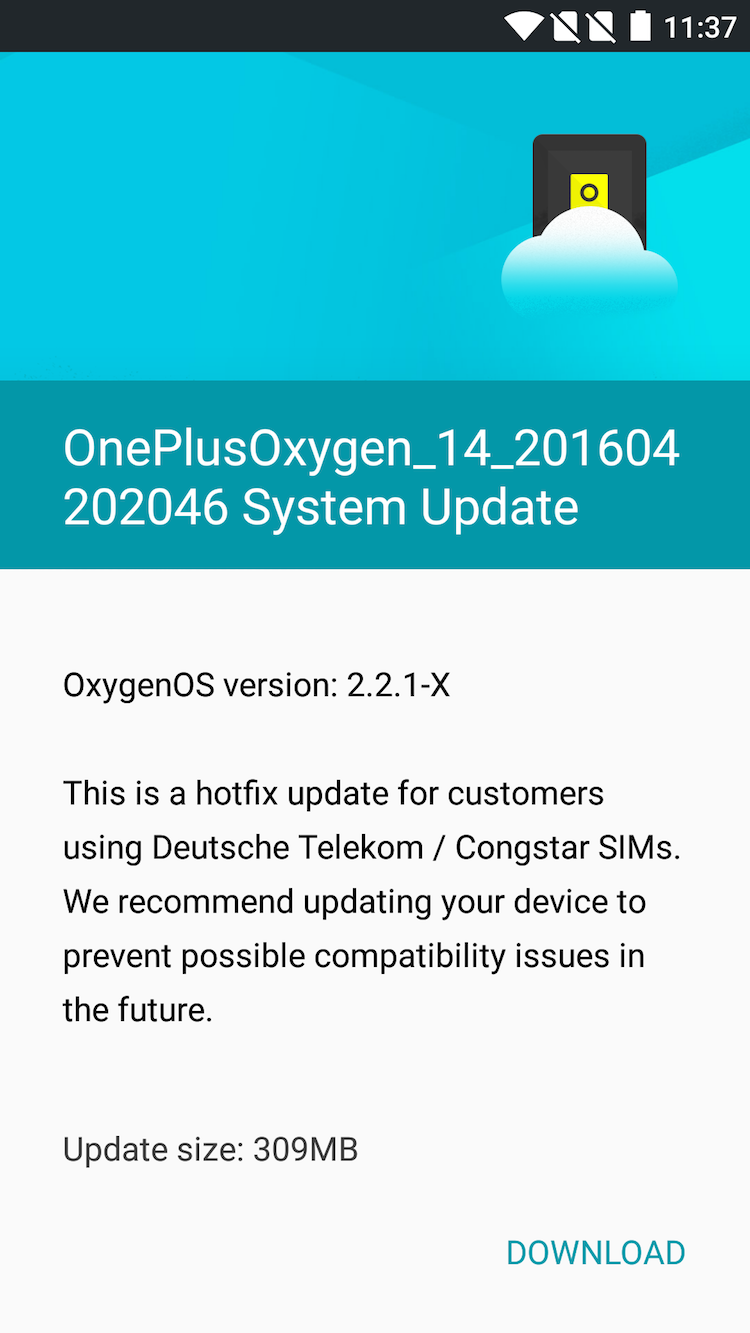
The Problem: Your friend got the new Android update but you still haven’t received it.
The Solution: It’s always smart to download an operating system update ASAP — they feature bug fixes, speed up apps, and often include new features — so it’s annoying when you don’t actually get it ASAP. One reason for the delay might be the maker of your handset. If your friend has a Samsung and you have an LG, one of you might get an update later than the other because your device has slightly different hardware. Your carrier could also be to blame. The only surefire way to avoid delays in receiving device updates is to have an iPhone or a Nexus device. In both cases, the hardware is built specifically in conjunction with the software maker, rather than by a carrier or third-party company.
Photo: Courtesy OnePlus.Like what you see? How about some more R29 goodness, right here?
How Much Do Influencers Really Earn? It's Complicated...
6 Apps That Will Make Your Instagram Stories Stand Out
Women Won't Achieve Equality In The Professional World Until Dads Achieve Equality As Parents