
Learning how to use different features on your iPhone can feel like a constant trial and error. Just when you feel like you've maybe mastered all there is to know, a new iOS update hits, and there are 10 more things to learn.
But, while you might have heard about some of the biggest new components, such as Night Shift and password protection for your Notes in the latest iOS 9.3 updates, there are some iOS 9 features that may have slipped under the radar. Did you know that you can make your iPhone read emails to you, for example? Or that you can make calls over Wi-Fi, instead of trying to talk over an abysmal cellular connection?
Here are six tricks to learn before another iOS update — and the new iPhone — arrive.
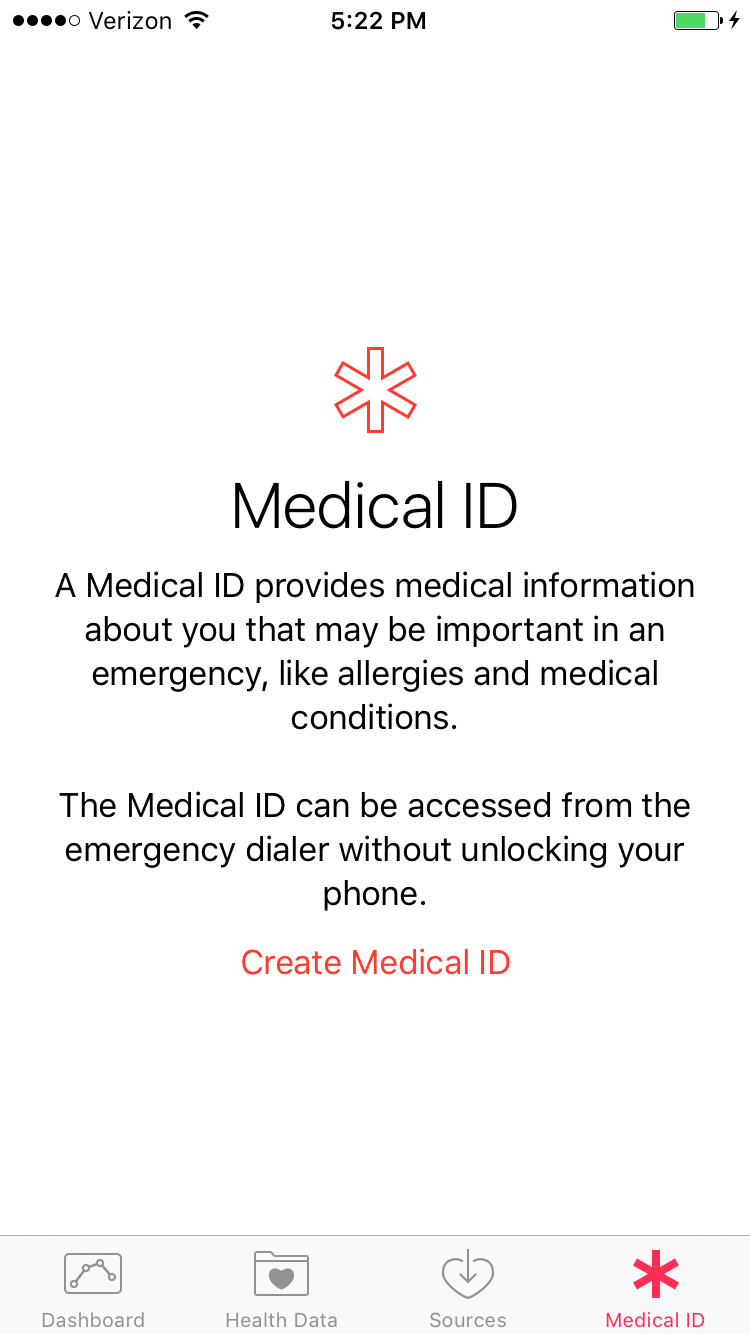
You know how you have to enter your medical history every time you go to the doctor's office? In the case of an accident — or just so you don't have to remember it — you can keep all that info on your phone so that it's easily accessible when you need it. Open the Health app on your phone, then tap the "Medical ID" tab. Create one, filling in fields such as, "allergies and reactions," "blood type," and "medications." You can also enter trusted contacts here. This is especially useful in case there's ever an emergency, since doctors can access this information without needing to unlock your phone (if you give the app permission to do so). You can access it from the lock screen by tapping Emergency, then Medical ID.
Photo: Madeline Buxton.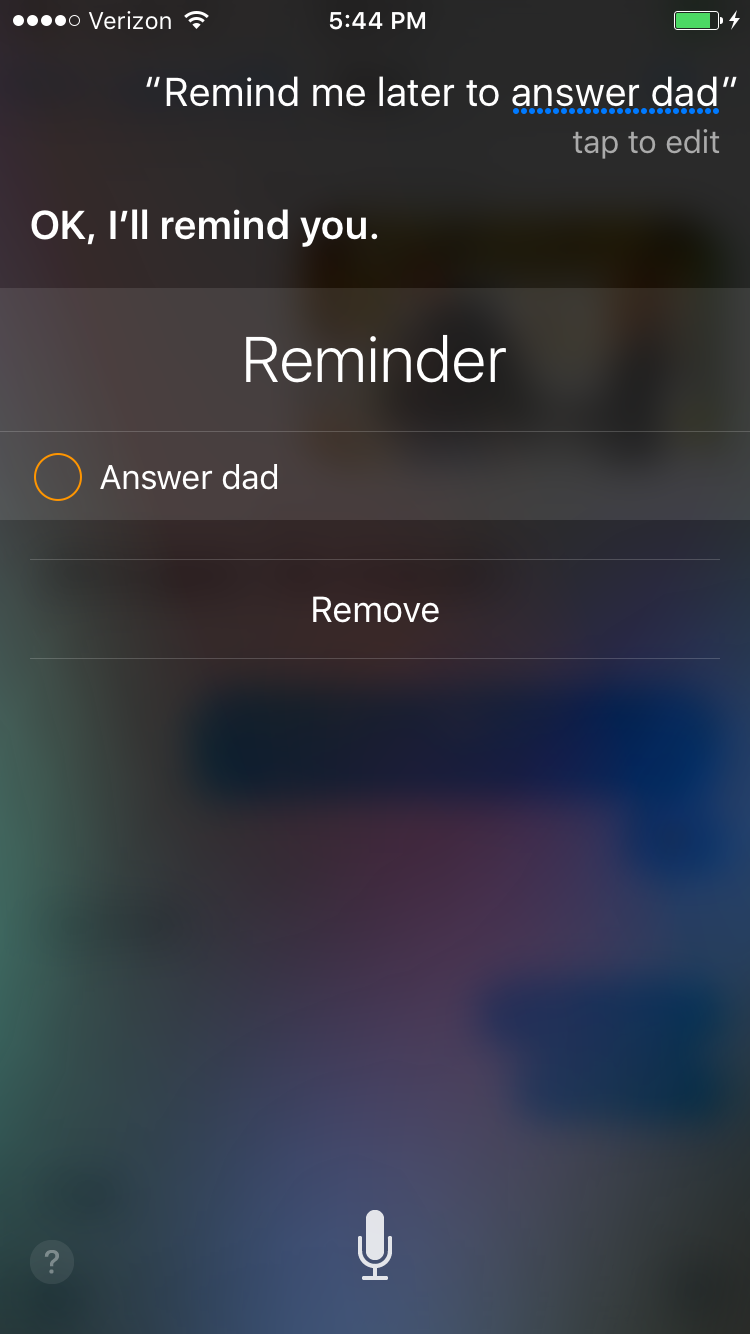
For all those times when you forget to text back dad or answer an email, Siri is there for you. After reading the text or email, open Siri, and ask her to remind you to answer it later. She'll add it to your Reminders app so that you know to respond at a later time.
Photo: Madeline Buxton.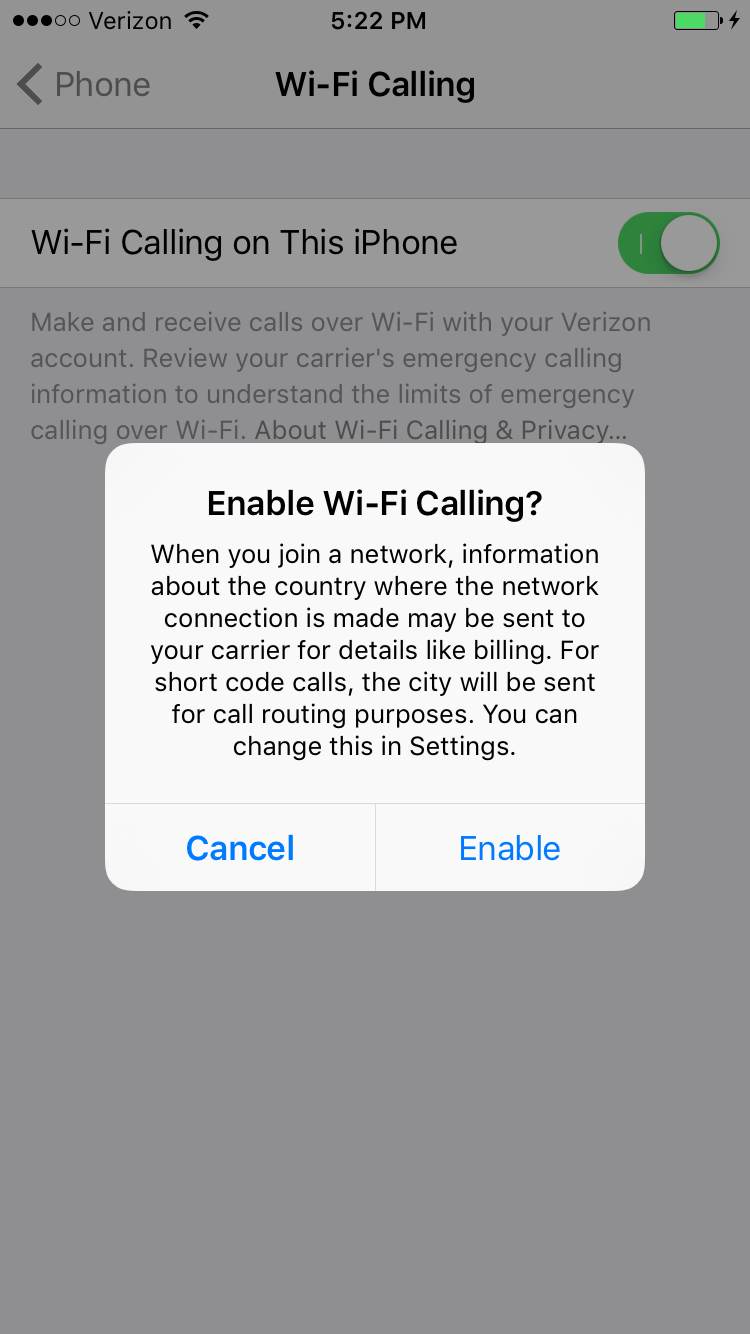
You're stuck in an area with barely any cell coverage, again. But luckily, if you have a Wi-Fi connection, you can still make calls. Just go to the Phone tab in your Settings and enable Wi-Fi Calling. Now you're covered no matter how poor the connection is.
Photo: Madeline Buxton.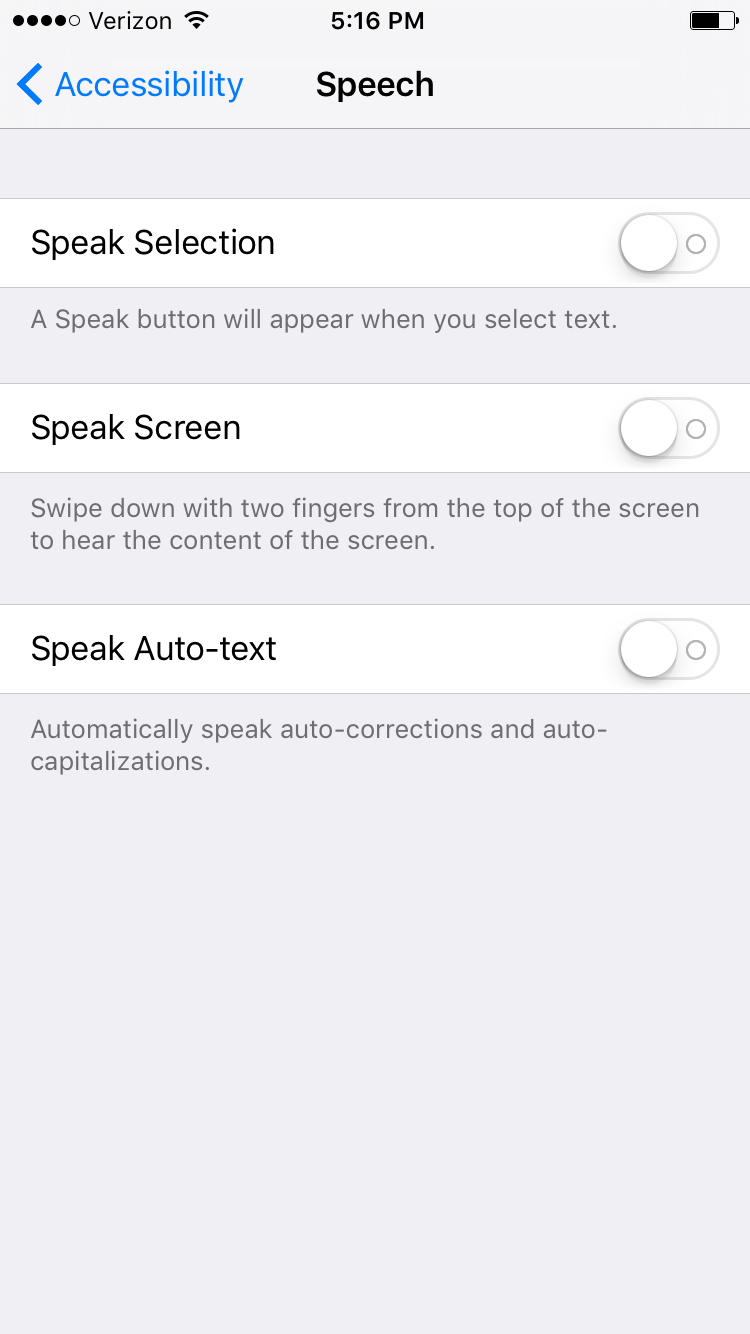
If you're in the middle of running errands and don't have time to read through emails, make your iPhone read your messages to you. To enable this feature, go to Settings, then General, then Accessibility. Within that tab, select Speech, and switch on all the settings. Then go to your email, select the text you want read to you, and press, Speak. Alternatively, you can swipe two fingers down from the top of the screen for your phone to read the entire contents of the screen.
Photo: Madeline Buxton.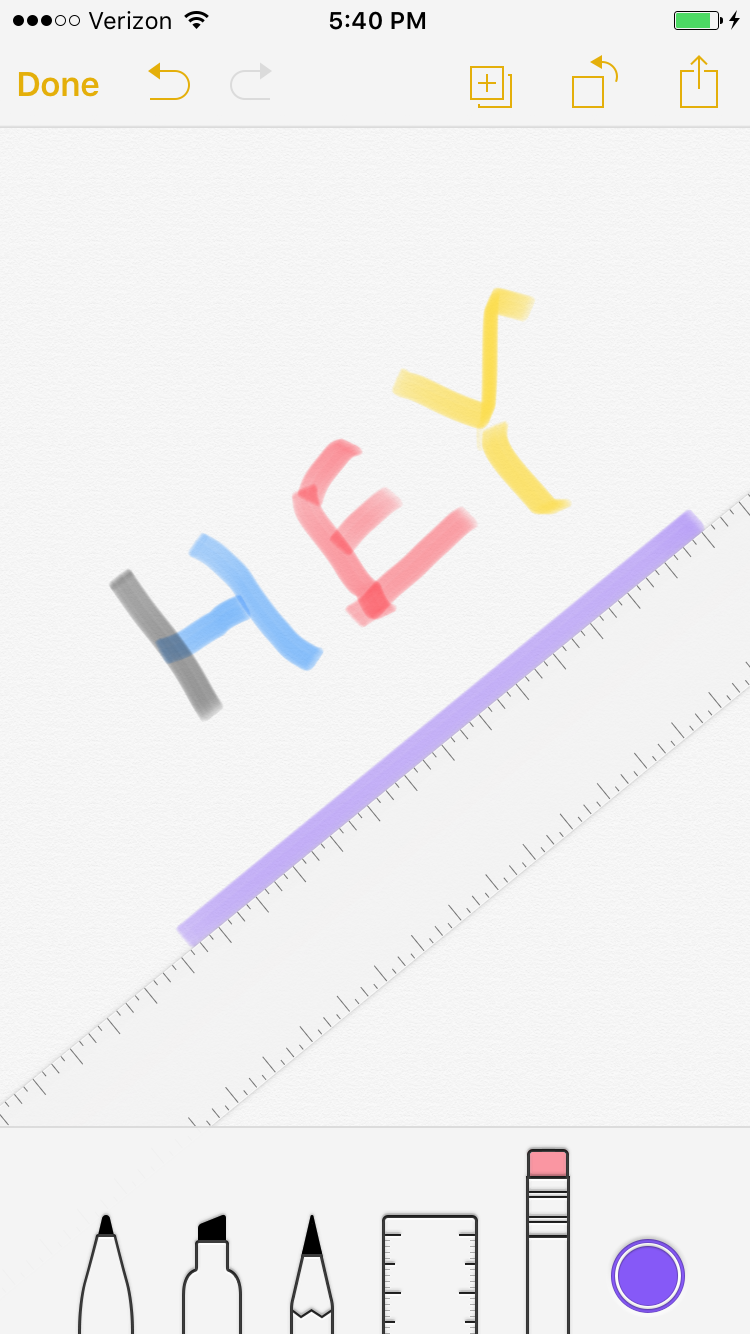
You don't just have to use your Notes app for text. You can also insert photos and draw messages that you can then share with others. Open the Notes app, and then either use an existing Note or create a new one (by tapping the back arrow in the upper left, and the new note button in the bottom right). Once opened, press the small plus sign above your keyboard. That will give you access to the drawing toolbar and you can sketch to your heart's delight, insert photos, or create a checklist.
Photo: Madeline Buxton.Like what you see? How about some more R29 goodness, right here?
Instagram Puts An End To Unnecessary Screenshots With Its Latest Update