Clik here to view.

The internet is watching you. It listens to you through Facebook Messenger. It reveals your location with every Tweet you send with a picture. It keeps your forgotten updates, your teenage blog and your cringey MySpace selfies. It knows what you like, what you buy and who you’re friends with. It might also know where you live.
More and more it feels as though using the internet is like inviting a stranger into your home. The level of surveillance is uncomfortable, even before you consider that someone might hack you, or steal from you, or dox you.
And it doesn’t help that security advice tends towards tinfoil hat paranoia – realistically, very few of us are about to quit social media, use Tor for all our browsing or go live in a wifi-free cabin in the woods.
But there are simpler steps you can take. Yes they’re boring, paranoia-inducing and unfun, but the peace of mind is worth it! We’ve rounded up a few of the simplest, most effective and (mostly) free ways you can protect yourself and your data.
Clik here to view.
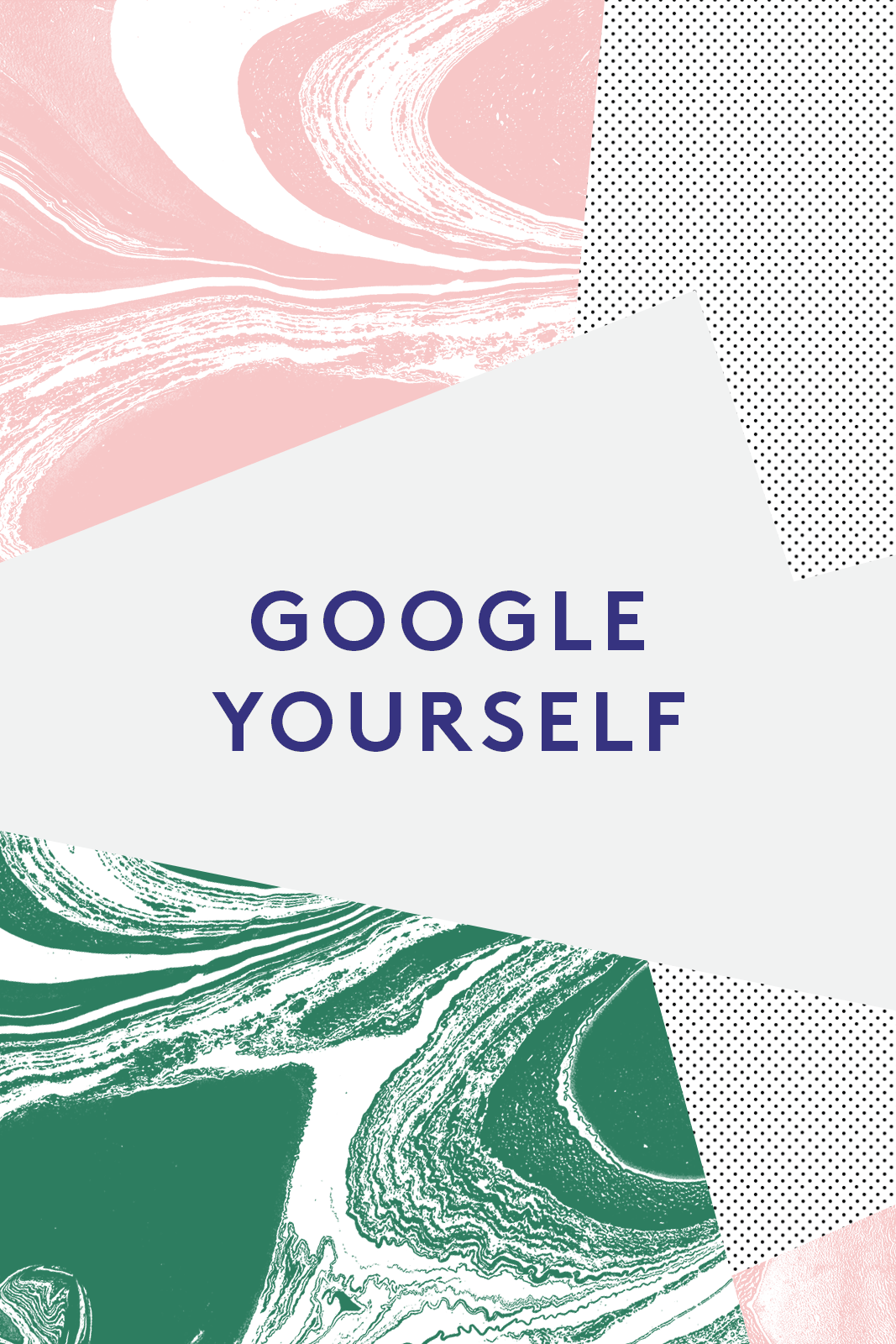
Google Yourself
This is the perfect excuse for some ego-surfing. To find out just how visible you are to hackers, search your name, your address, your email and your phone number. Look for old social media and photo storage accounts, too. Services like NameCh_k will scan the web for you and check where your name appears. If you find anything you don’t want online anymore, JustDeleteMe will help you erase yourself.
If it’s something really bad, you can request Google remove it from results, though it’s not 100% certain they’ll be able to. You can also opt out of ‘data broker’ sites which collect personal details, and which are often the first port of call for someone looking for your address. There’s a list of them here.
Clik here to view.
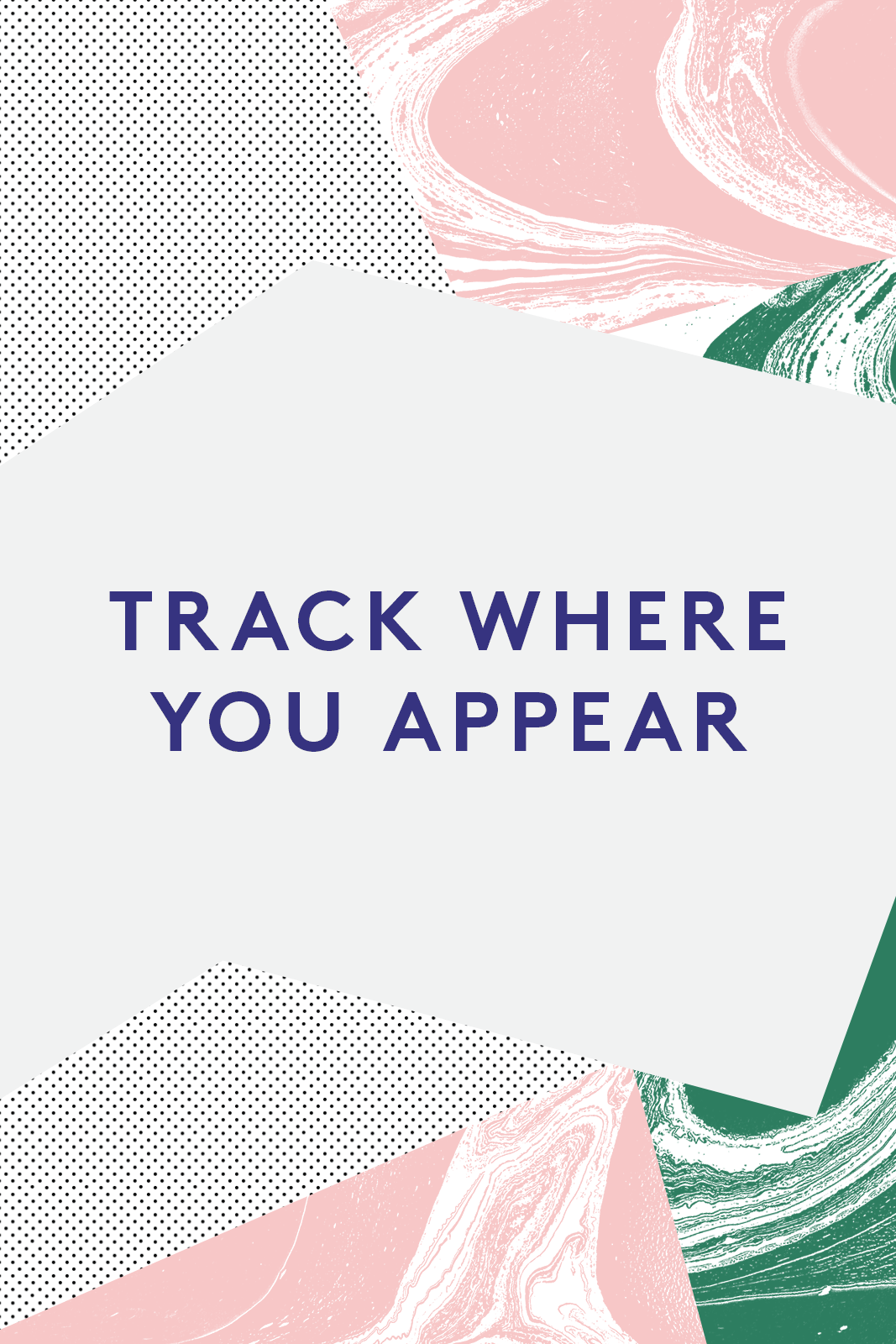
Track where you appear
Now that you’ve streamlined where your name shows up, track future mentions by creating a custom Google Alert for your name and personal details. They’re free to set up and will let you know every time someone online mentions you.
Clik here to view.
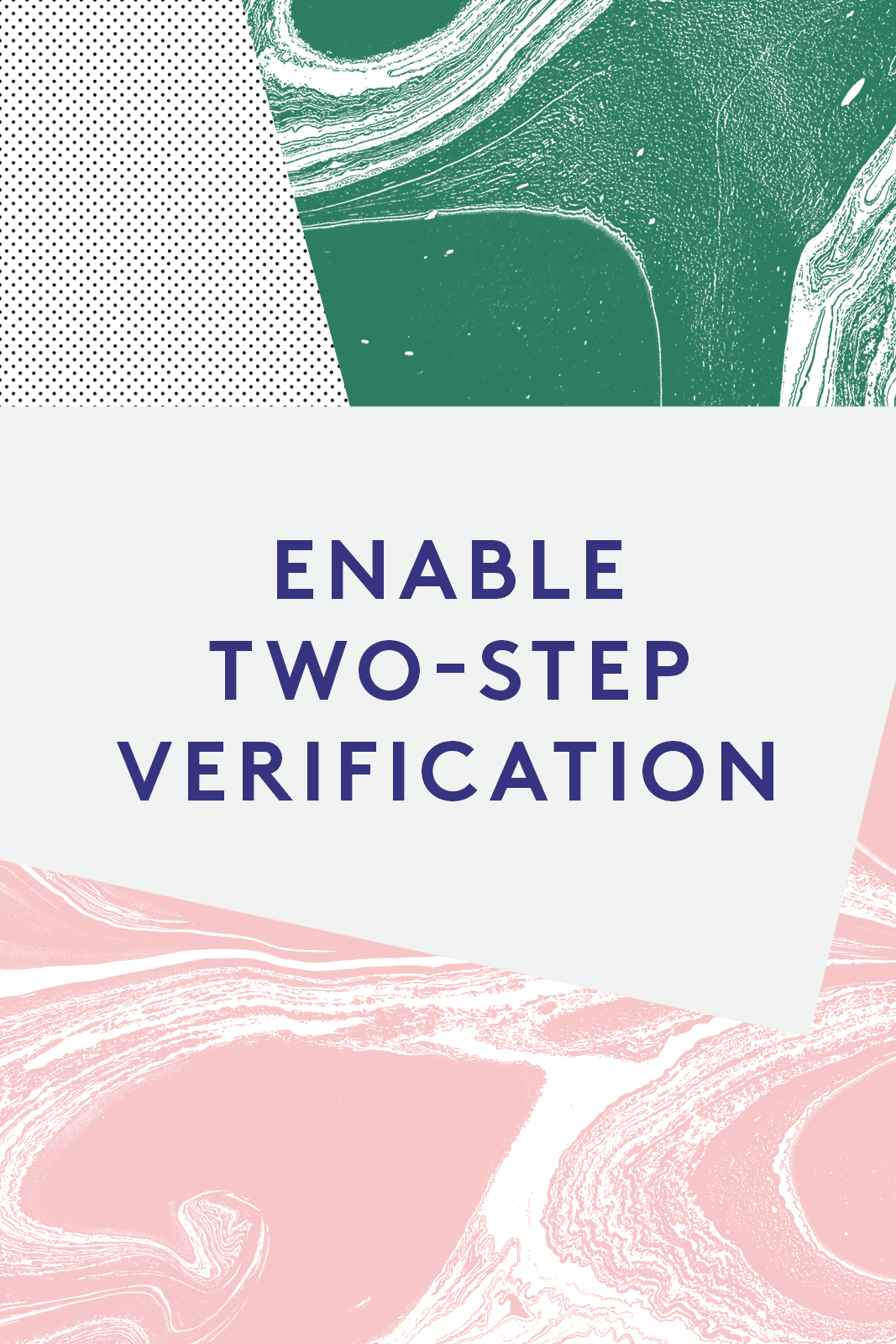
Enable two-step verification
Possibly the simplest, fastest and most effective way to protect against hackers, two-step verification uses your phone as an additional layer of security for online accounts by sending you a code by text, which you then type in along with your password.
You can enable two-step verification on Gmail, Facebook, Twitter and just about anywhere else that needs protecting. If you’re going abroad and worry that your phone won’t receive the message, the Google Authenticator programme is a solid alternative.
Clik here to view.
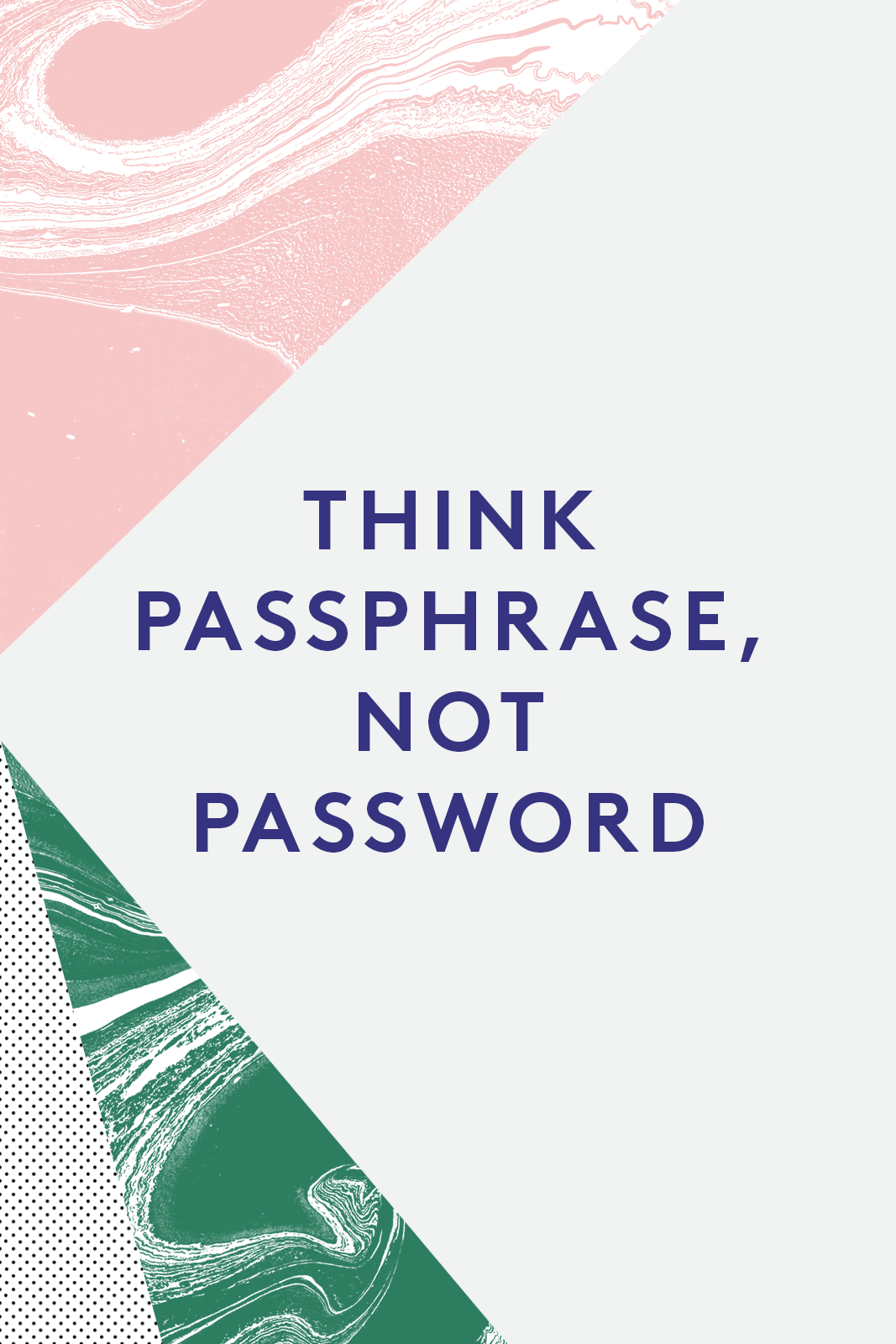
Think pass phrase , not password
Passwords have never been weaker, and the programmes hackers use to crack them have never been stronger. There are essentially two solutions: the first is to come up with your own truly random, uncrackable passwords. For this you’ll need to use numbers instead of letters, and maybe turn a memorable phrase into an acronym (ie. ‘ This Gmail Won’t Ever Be Hacked’ = ‘TGWEBH’, then sub in a number to turn it into ‘TGW3BH’).
But this is complicated and hard to remember, and having to write down your passwords in a notebook to remember them kind of defeats the purpose. The other option is to use a password manager–these generate long and ridiculously complicated passwords for all your accounts then store them safely behind a single password. The security software works locally on your device, even without internet access, so the company can’t access your accounts. Good options include 1Password, KeePass, Lastpass and Dashlane.
Clik here to view.
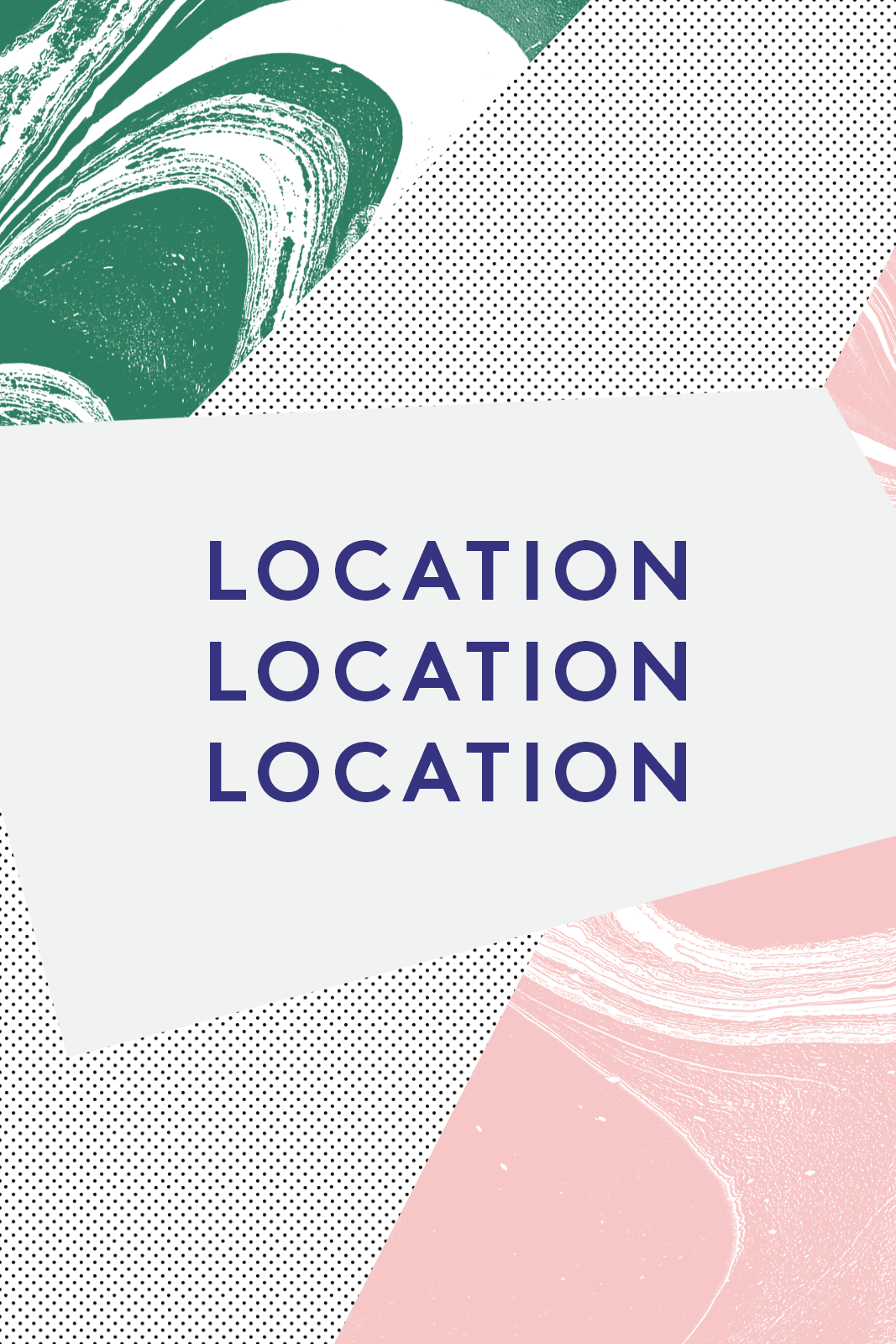
Location location location...
Services, that is. Your phone is like a spying device you pay a monthly subscription for, reporting where you are and often what you’re doing to myriad advertisers and services.
You can take steps to limit the surveillance: don’t list your location on Facebook or Twitter, or make it something vague. Don’t sign into Google Maps to give away your home address, and if you’re worried about being doxed then don’t use services like Foursquare (if anyone is still using that..) Also, turn off Bluetooth and Wifi on your phone, unless you need them.
The other big giveaway for location is EXIF data on pictures. If you upload an image with a smartphone there’s a good chance you’re posting your location data too. This guide covers how to remove it for peace of mind.
Clik here to view.
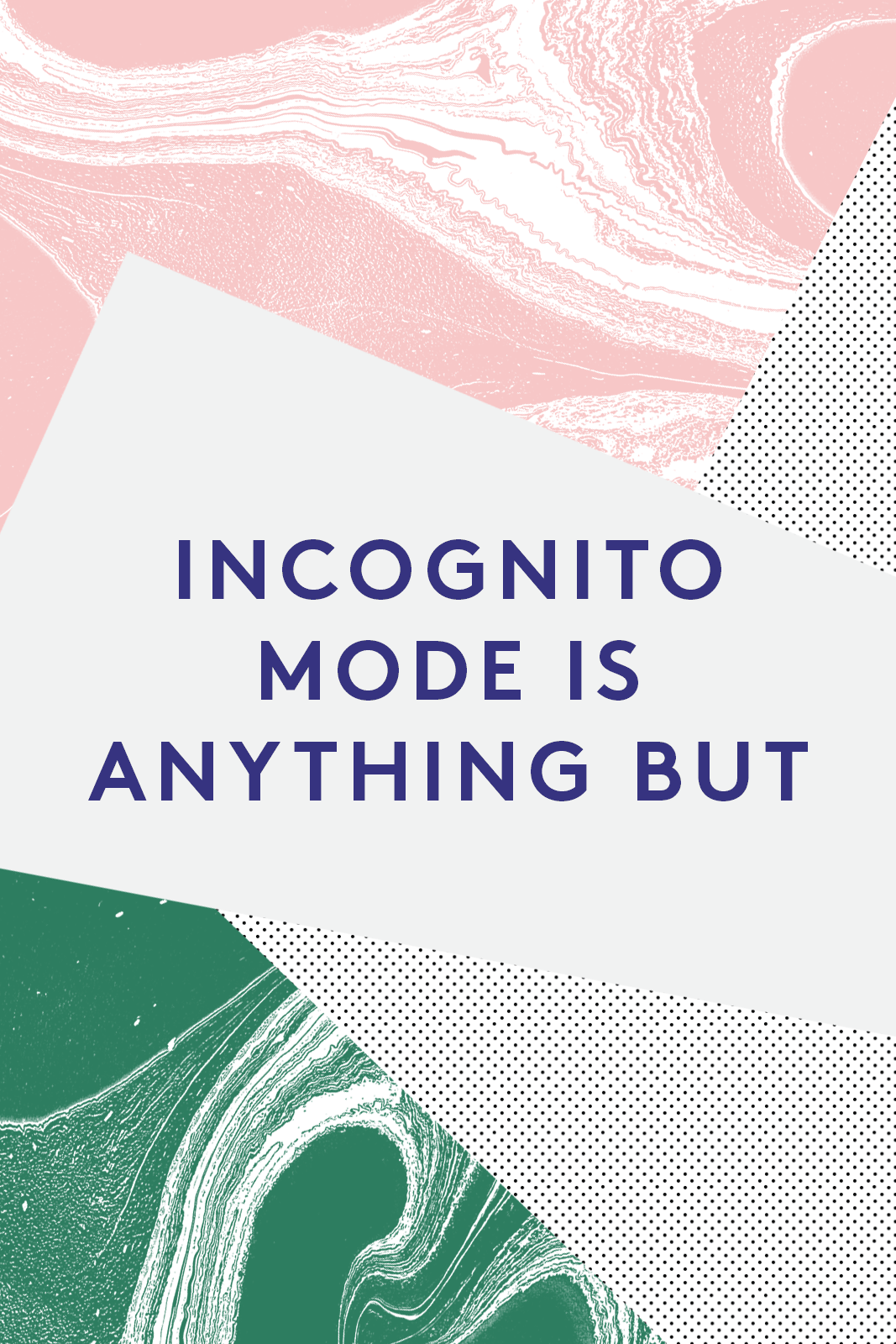
Incognito mode is anything but
Surfing in Incognito Mode, aka ‘porn mode’, will stop your web browser recording any history. Which is great if you live with prying housemates or with your parents, but won’t actually keep your browsing a secret. It won’t keep what you search hidden from employers, your internet provider or the websites themselves – the only way to do that is to get your own VPN, or search with Tor.
(That said, Incognito Mode is good for creating a fresh browser if you’re lending your laptop to a friend, or are about to do some out-of-character searching for work purposes or whatever else, and don’t want it added to your profile.)
Clik here to view.
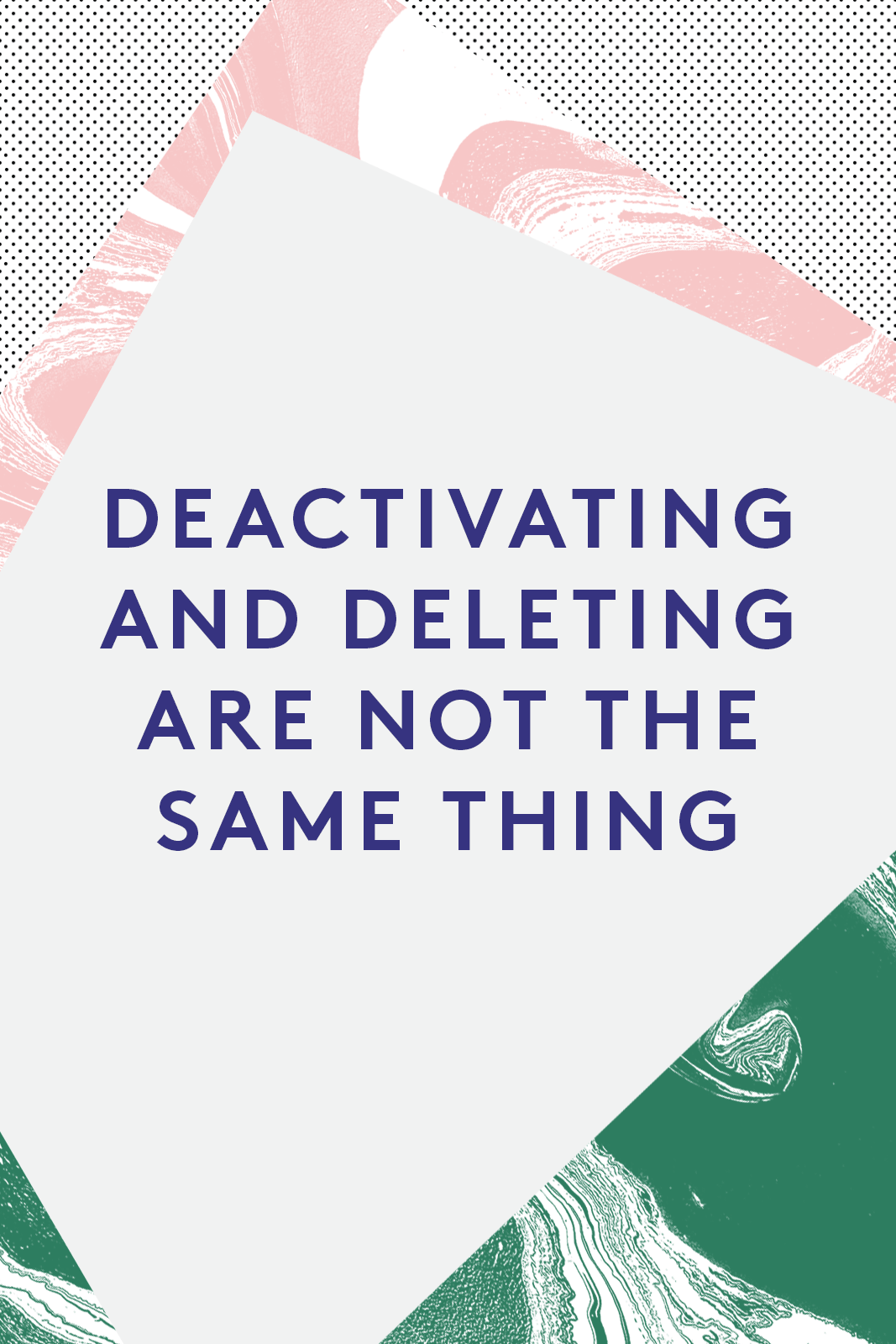
Deactivating and deleting are not the same thing
This especially goes for Tinder: you might delete the app in a fit of pique, or now that you’re in a relationship, but your profile will continue to appear on it as long as you fail to deactivate your account. Even then, the details of removing yourself from some sites are murky. During the infamous Ashley Madison hacks it was found that lists people who had paid $20 to be deleted from the site were still accessible to hackers. The lesson to take from this: don’t sign up to anything you’re uncomfortable with, and if you really have to sign up, do it under a fake name and a burner email account.
Clik here to view.
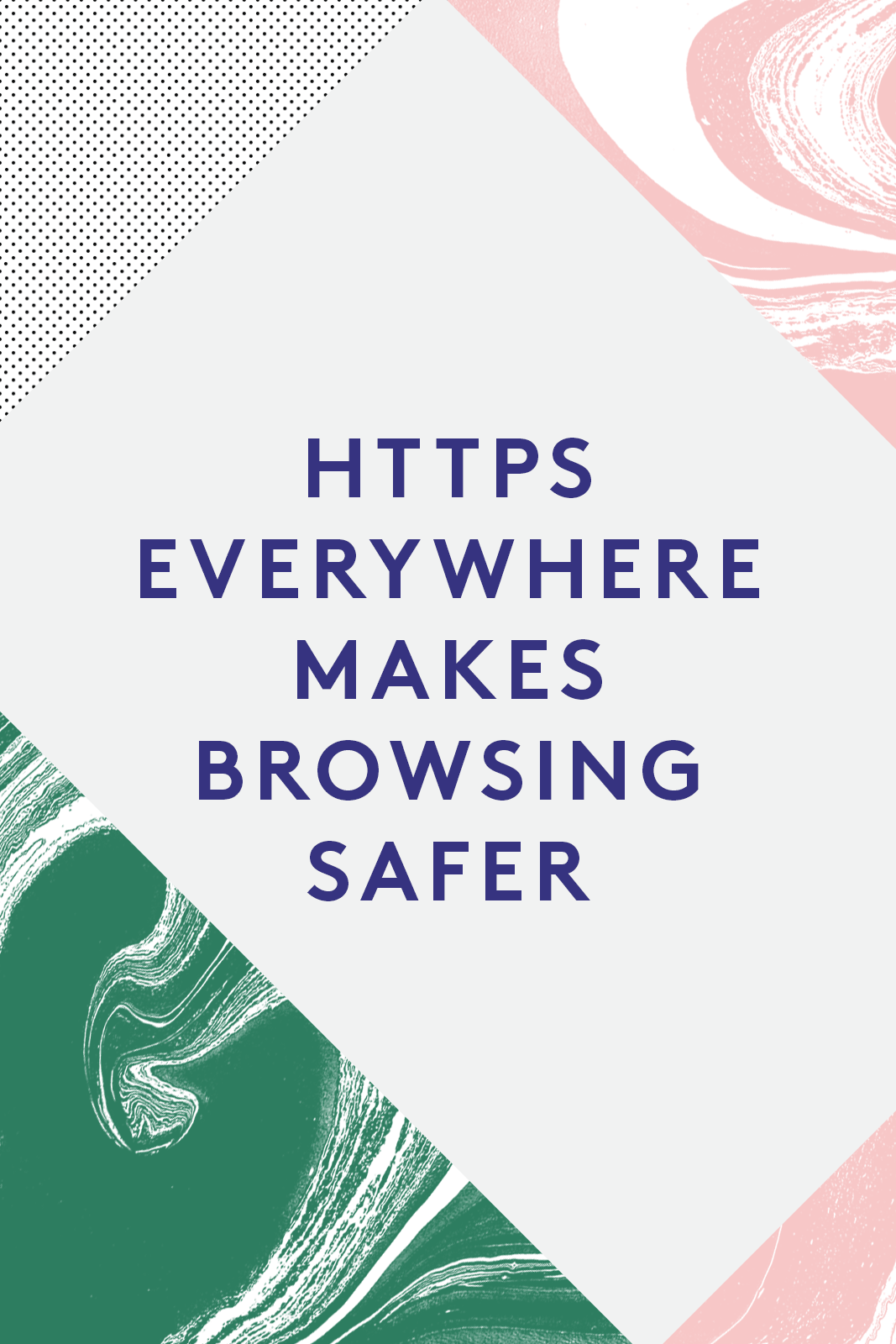
HTTPS Everywhere makes browsing safer
‘Https’ appears in the URL bar when you’re on sites that handle banking, payments or other sensitive data – the ‘s’ at the end means it’s safer than normal sites.
But you can make using any site more secure with HTTPS Everywhere, a browser plugin created by the Electronic Frontier Foundation. It lets you know when a site you’re visiting is dangerous, and keeps information like passwords, account names and history more secure.
Clik here to view.
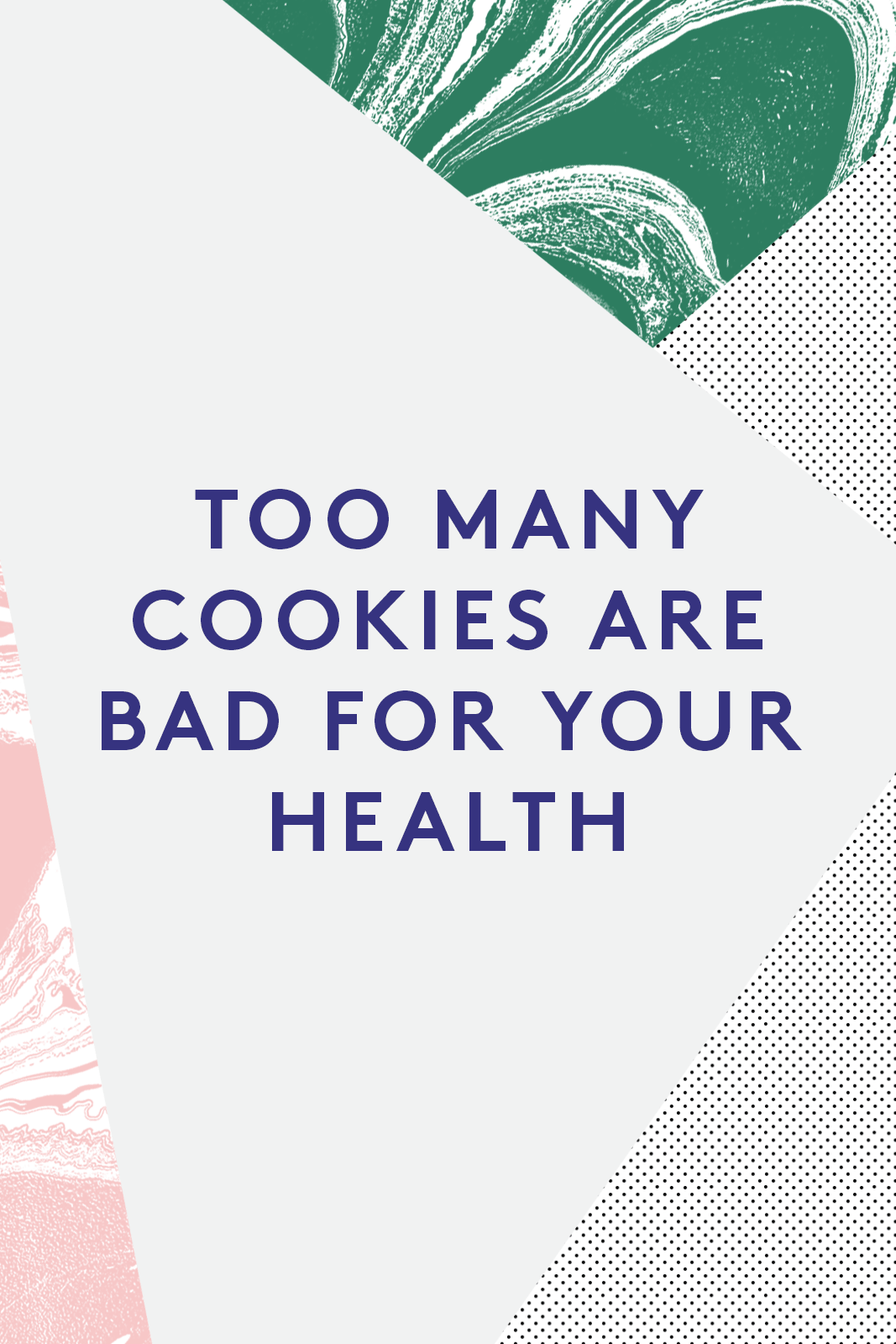
Too many cookies are bad for your health
This one’s not so much about protection from hackers as protection from annoying ads. Cookies are little pieces of data sent by internet servers to the browser which are used to identify you and track your behaviour. They aren’t dangerous, but they do cause those ads where they show you those shoes or that jacket you were thinking about buying a week ago, haunting you for not buying them (yet…)
They’ve also long been rumoured to raise the cost of airfare when you buy flights online. Too many stored up can also slow down your browser, so clearing the cache once in a while is wise – this page will explain how to do it.
Clik here to view.
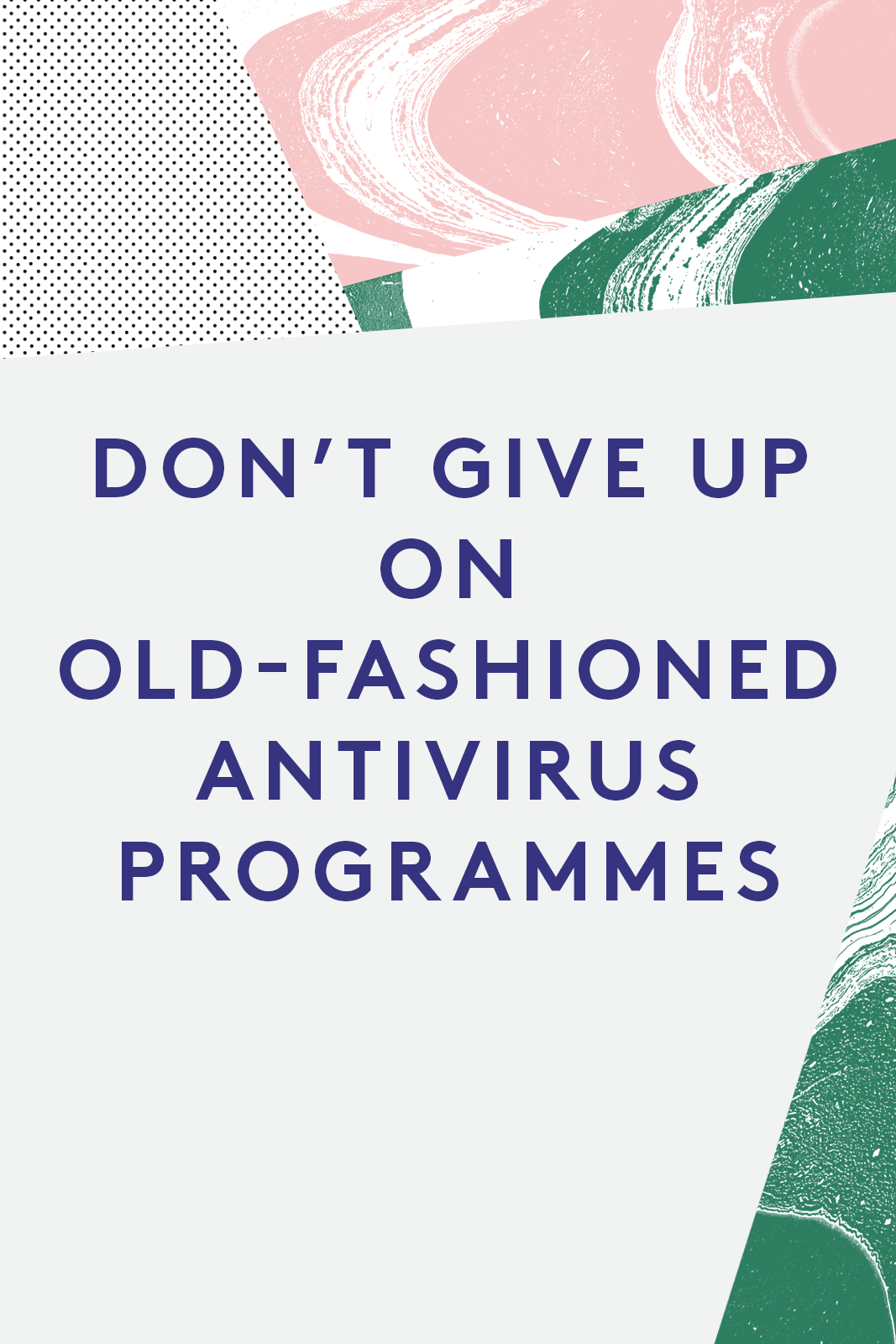
Don’t give up on old-fashioned antivirus programmes
There’s still a lot to be said for a firewall, or downloading antivirus software. The antivirus your computer came with will likely stop working after a while and ask you to pay to subscribe. If you don’t want to, go for a reputable free option like Avast.
Update it regularly and take care not to install more than one antivirus at the same time – it’ll make your computer unbearably slow, and might even crash it. There’s also anti-spyware, which can search for and destroy malicious programmes that an antivirus might miss. Spybot is good at this.
Clik here to view.
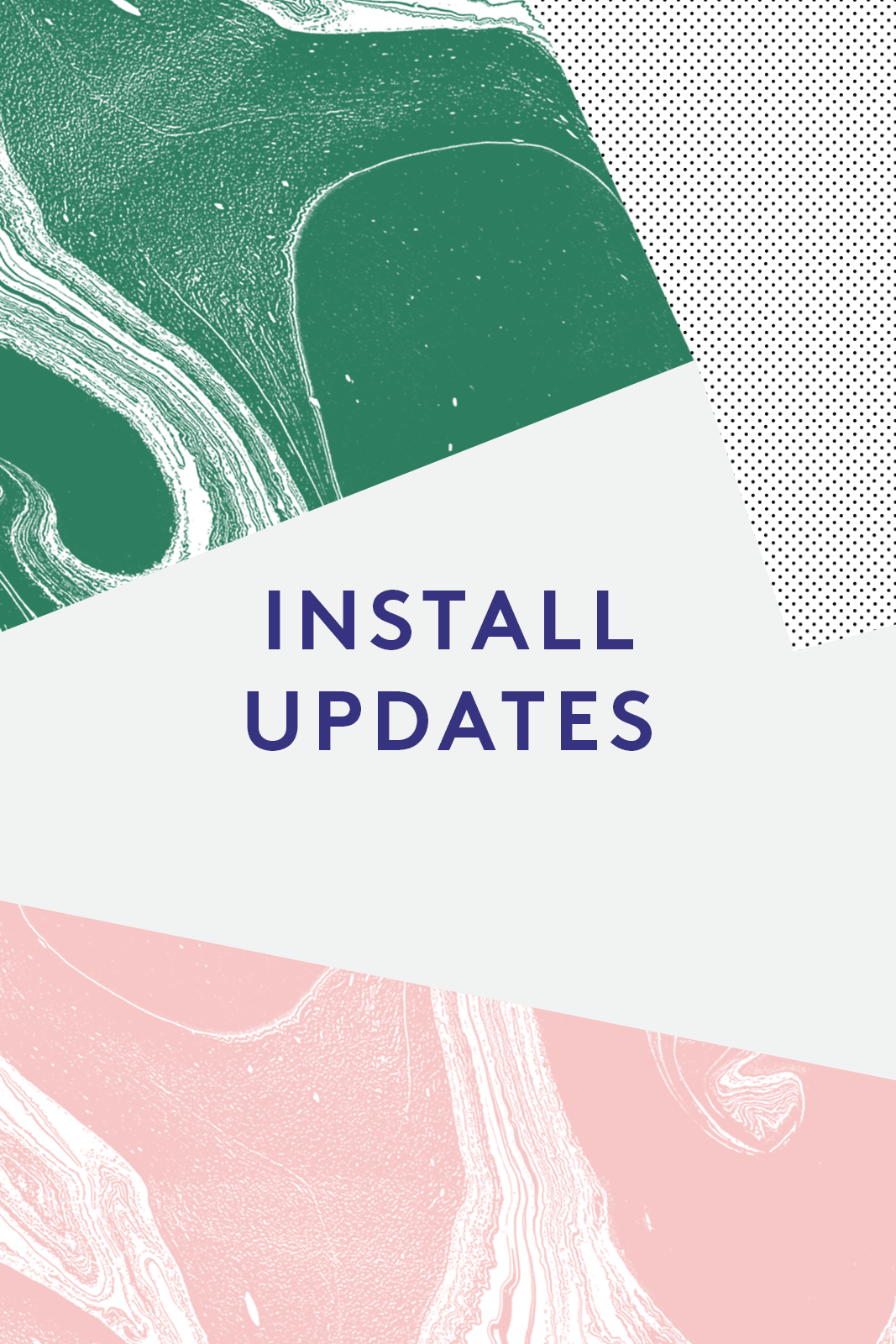
Install updates
Another piece of simple advice, but the most recent version of your software is very likely also the safest.
Keep an eye out for stories about security breaches in the news, keep any antivirus programme you have up to date, and avoid using old, outdated operating systems like Window XP which Microsoft has stopped making security updates for.
Clik here to view.
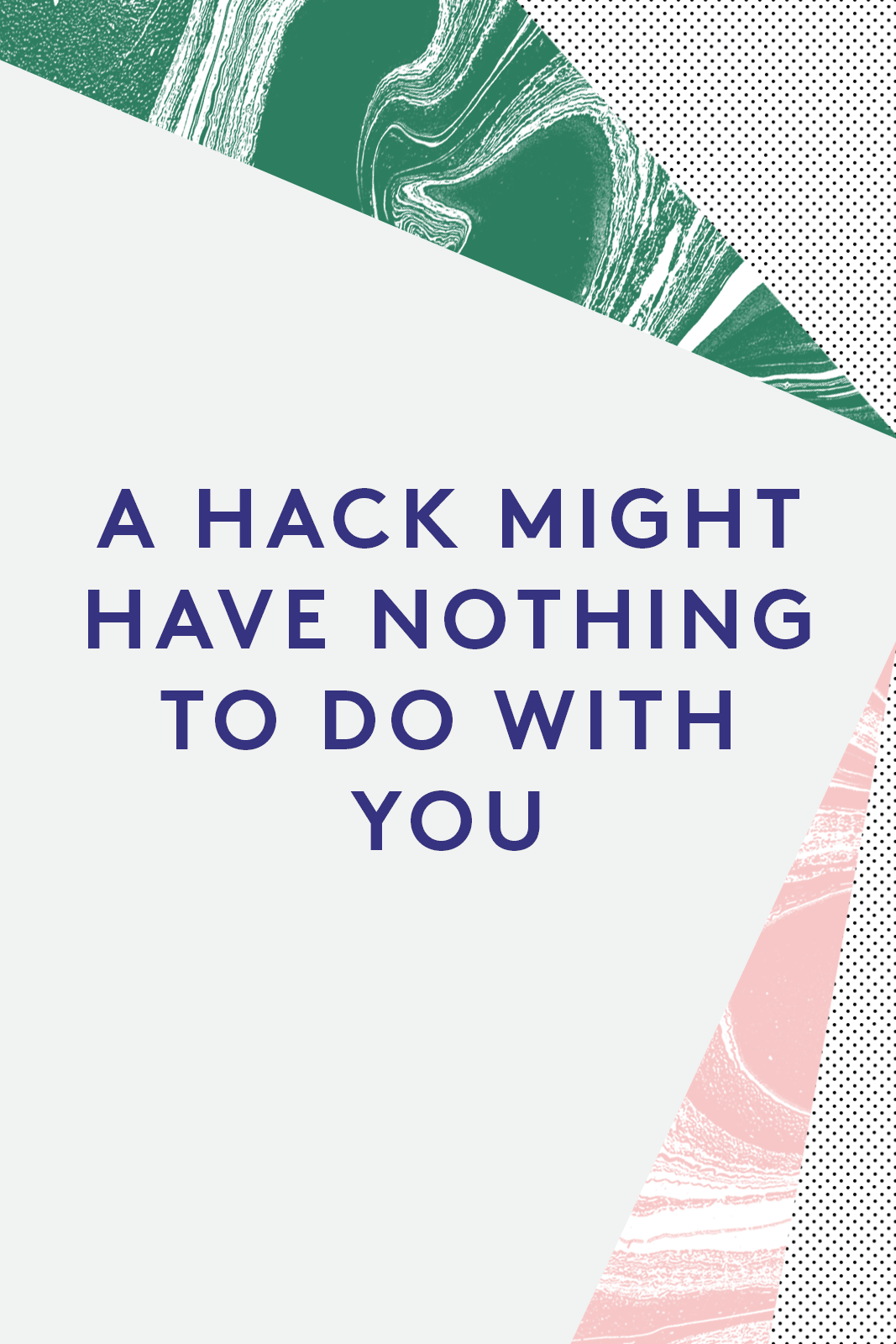
A hack might have nothing to do with you
Here’s where things get worrying: sometimes a personal hack is completely out of your control. This might mean a trusted company’s security is breached – makeup geeks will remember the infamous Lime Crime hacks – or it might mean they’ve called up the company impersonating you in a bid to get your information.
What can you do about it? Try not to store your bank details on any shopping sites, and don’t put all your eggs in one basket: Keep a separate email account for banking, one for work and one for social. Yes, it’s a bit of a drag, but it means a hack, if it occurs, can only get so far.
Clik here to view.
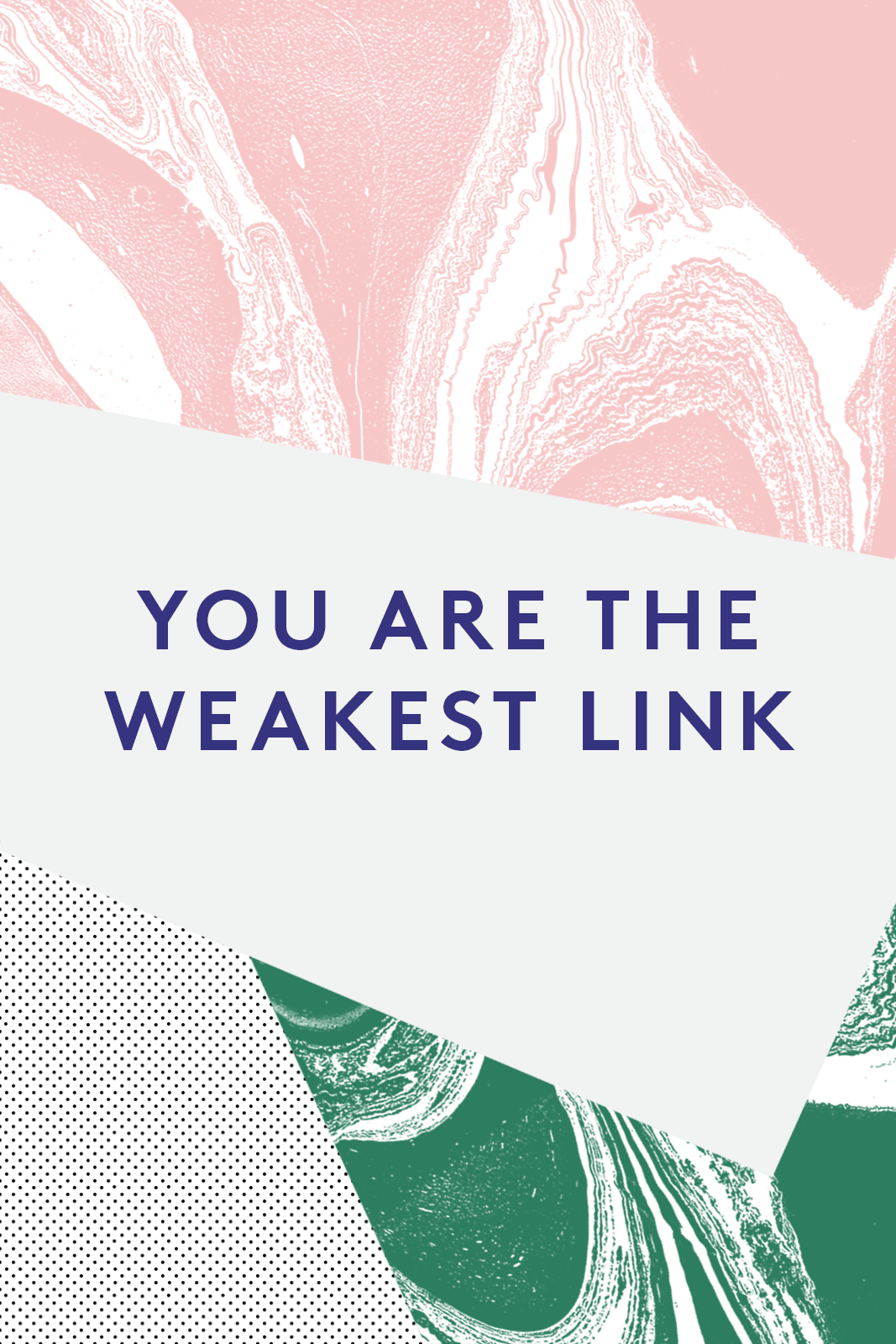
You are the weakest link
Sorry, but it’s true – human error is most often the cause of a security breach, and ‘social engineering’, i.e. duping and tricking the people involved, rather than getting past the machines, is a hacker’s favourite method.
The way to counteract this is to be skeptical; beware password confirmation emails unless you’re expecting them, think twice about mysterious verification texts, and never give your password to someone over the phone. Another thing that helps: use fake security questions. No, your first pet was not a dog named Snoopy, it was a unicorn named Princess Celestia. Also, your mother’s maiden name was Von Trapp. Make the answers memorable, but fake, as the real information is probably out there already floating around on social media.
Clik here to view.
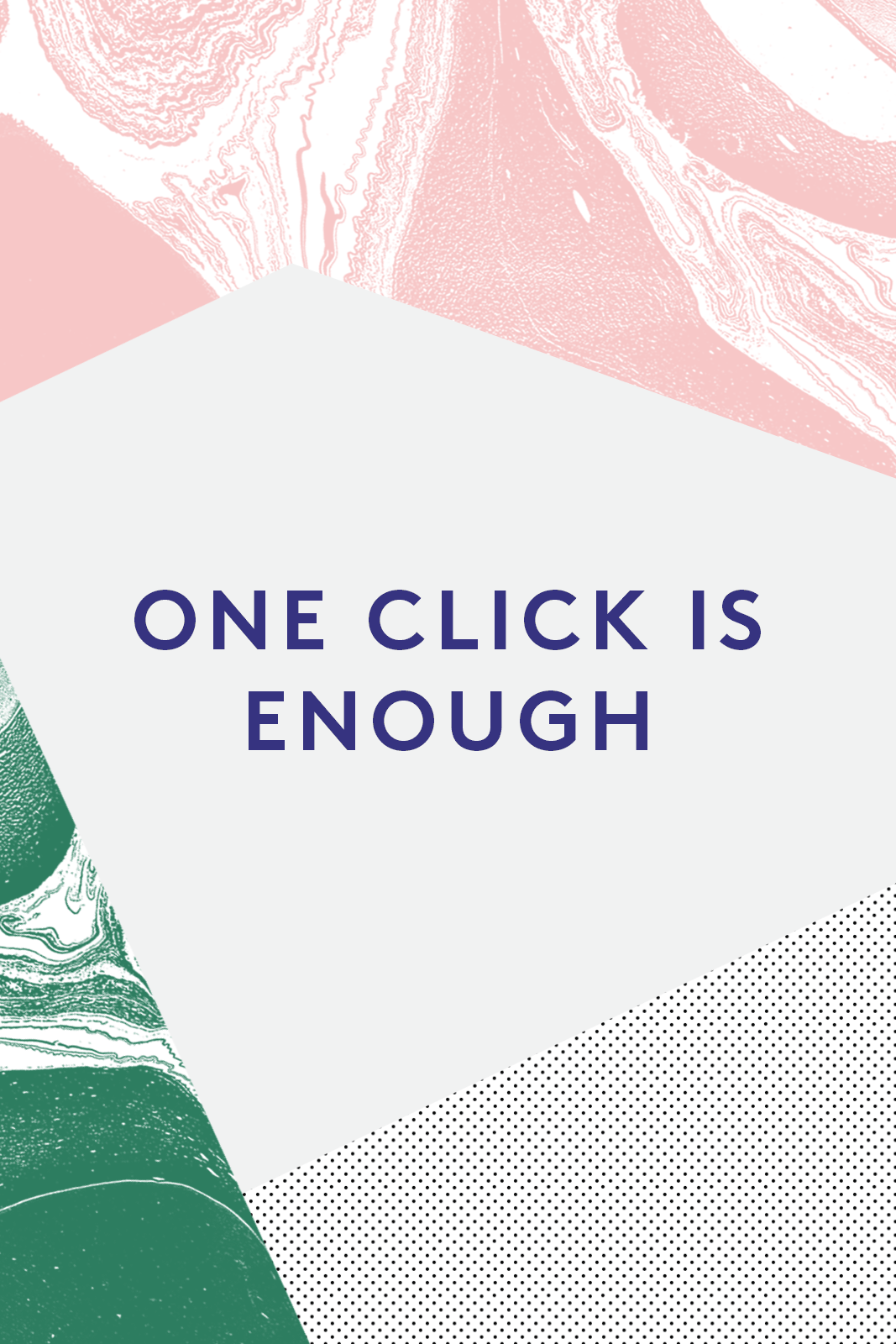
One click is enough
That weird email you woke up to from ‘Twittier’ about a mysterious DM, asking if it’s you in an embarrassing picture? That email asking for your Facebook password in the site’s signature blue and white, but that just looks slightly off? Don’t click the link, don’t open attachments, don’t enter information on whatever site the message leads to. Phishing emails can be hilariously, pathetically fake-looking, but more convincing ones can infect your computer with malware in seconds.
Clik here to view.
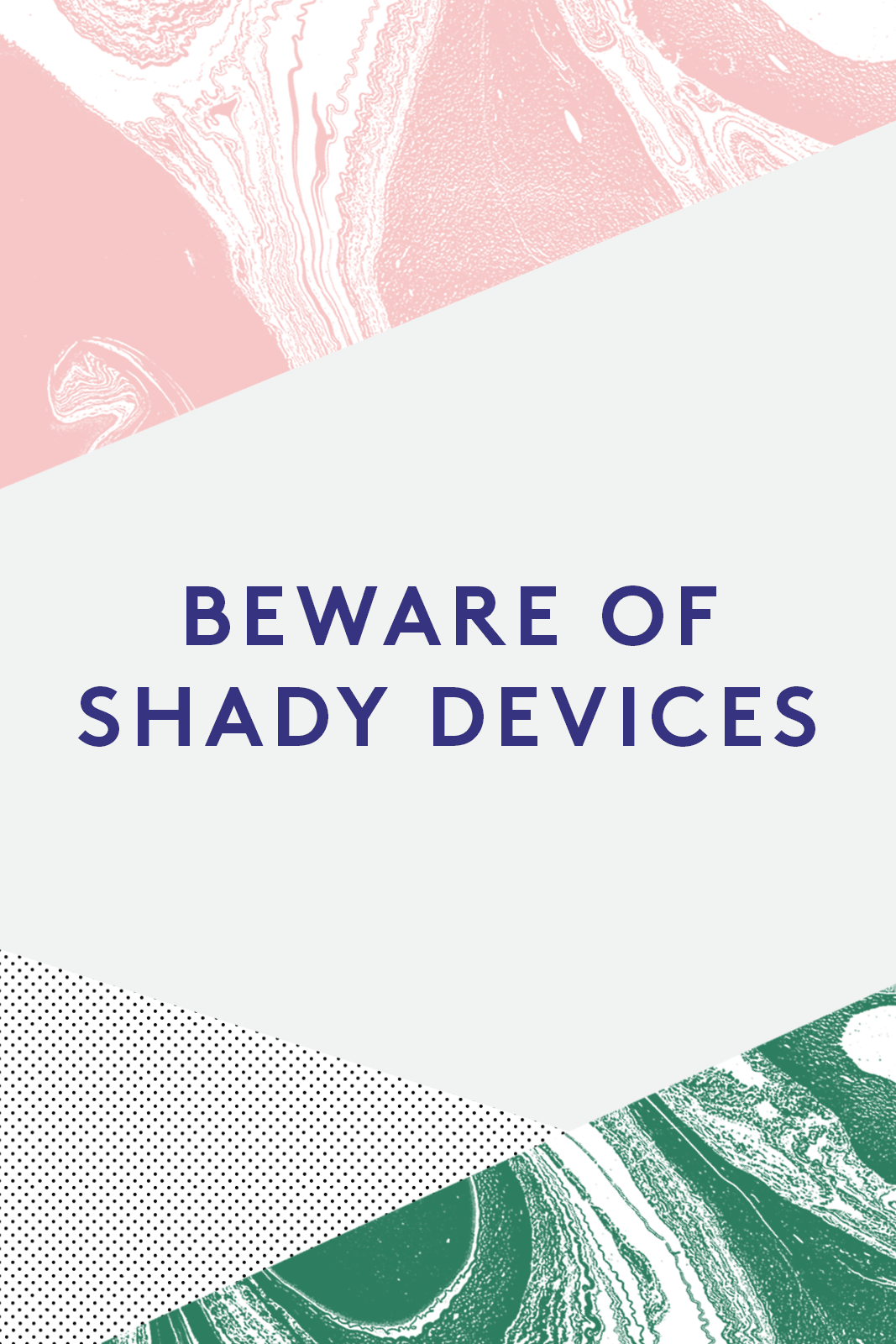
Beware of shady devices
This goes both ways. That tablet that you got on a deal on eBay might be pre-loaded with malware. Similarly, if you sell your device on make sure to wipe it completely. This doesn’t mean deleting files –you’ll want to either remove and destroy the hard drive before you send it off, or wipe the files with a programme like Eraser. This guide to destroying sensitive information is great, put together by Security in a Box (an amazing resource for security in general).
Clik here to view.
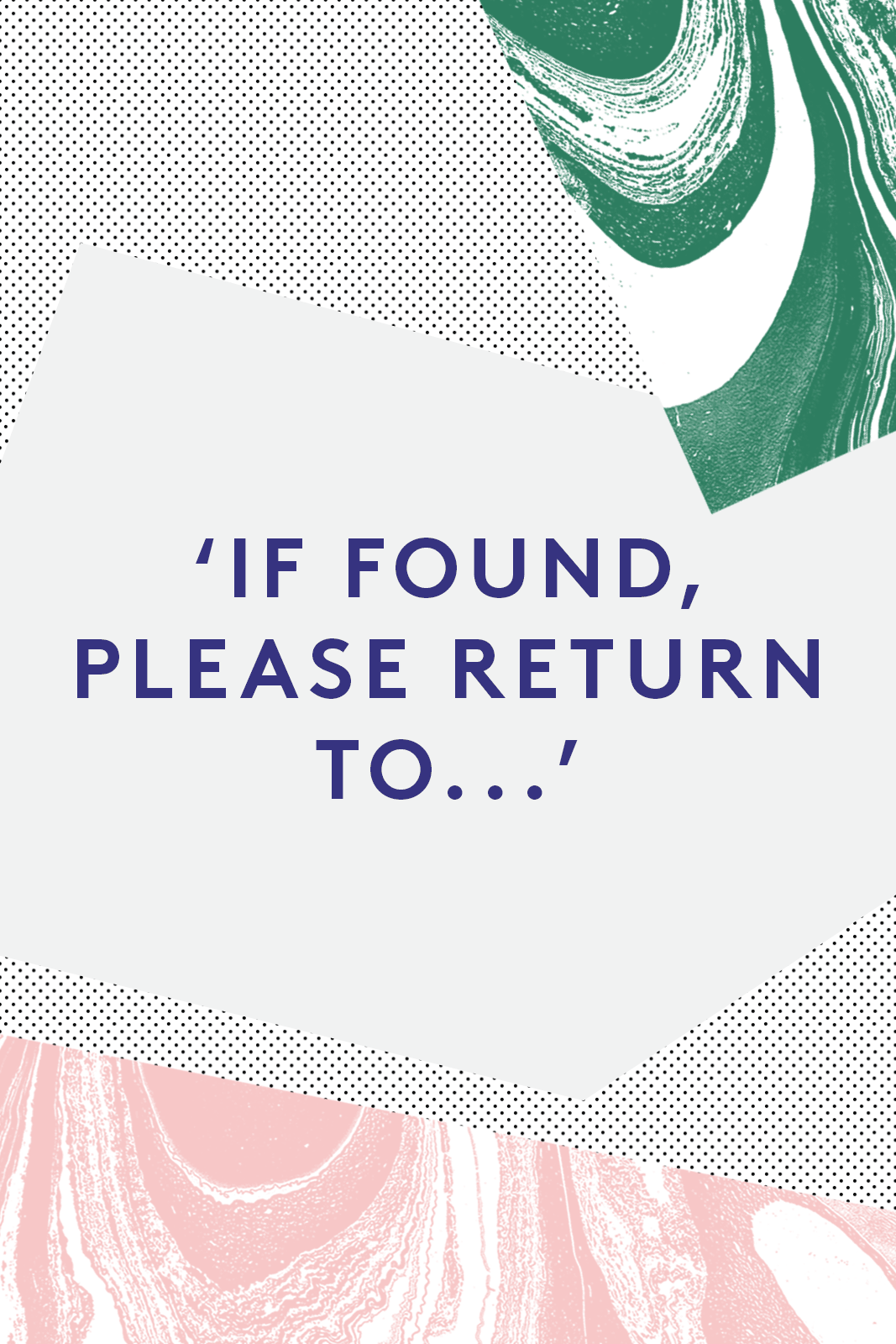
‘If found, please return to...’
Add some information to your phone’s lock screen with this app. That way, if it’s lost, the person who finds it is more likely to get it back to you. Enable a ‘Find My Phone’ app if you have one. Prey is good, or Plan B if it’s too late and your phone is already lost or stolen. Some options also give you the chance to wipe your phone, if you’ve given up all chance of finding it.
Lastly (and this is cynical as hell), if you include a picture of a child on your lock screen there’s more of a chance someone will take pity and return it. Don’t have a child? Try an adorable, sad-looking dog or cat instead. We’re going for sympathy here...
Like what you see? How about some more R29 goodness, right here?
The Founder Of Bumble On The Future Of Dating & Making It In Your 20s
The Best Apps For One-Night Stands
Uber Admits Truth About Data Breach Affecting 57 Million People