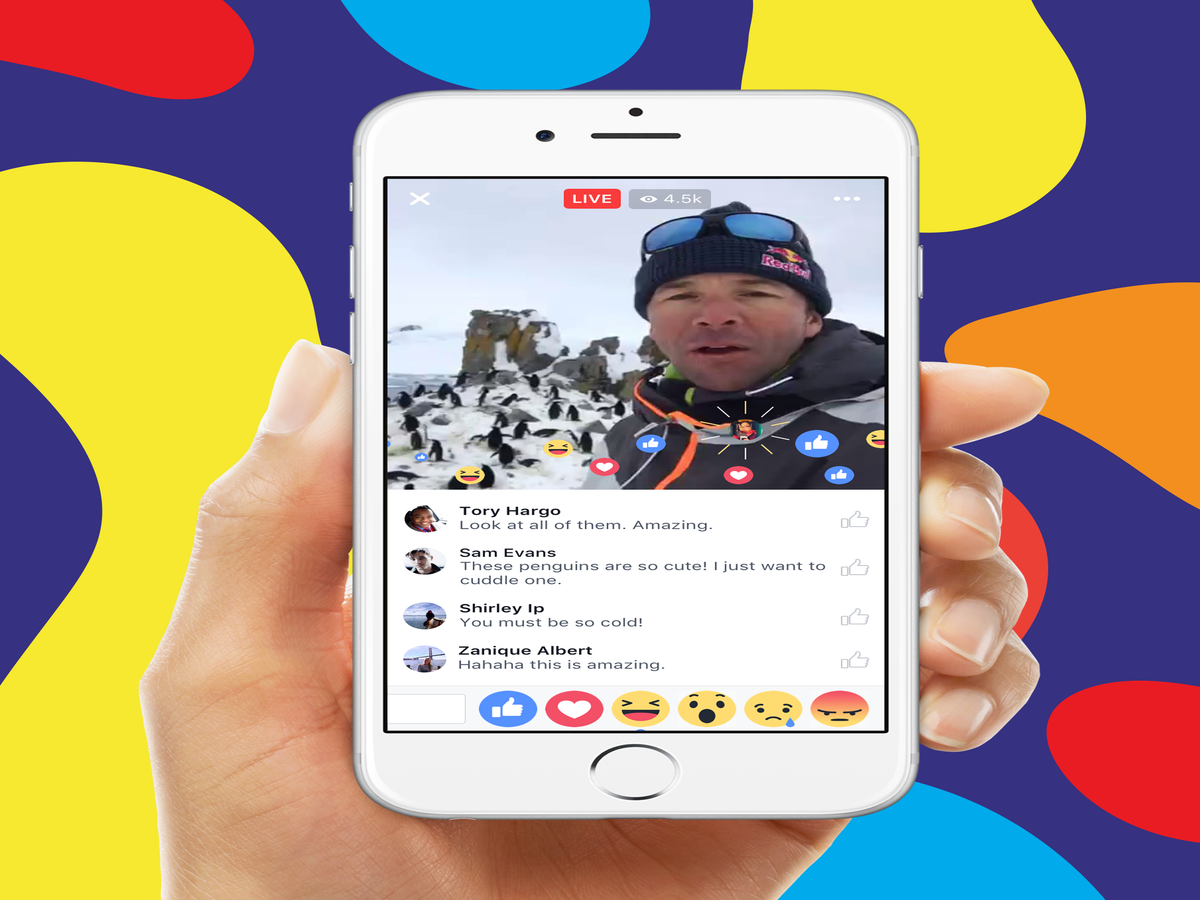
No one was born a social media guru. But with dedication, observation, and a quest for improvement, you can rise above the masses. (Or, cough, maybe with the help of a few well-placed tips and hacks.) We've seen how to do this with Snapchat, but now it's time to see how we can up our livestreaming game with Facebook Live.
Like Twitter's Periscope app, and Meerkat before it, Facebook Live lets you stream yourself, or what's happening around you, live to fans and followers around the world. While they watch, they can also comment and ask questions, which you can answer (or ignore). Facebook opened up Live to everyone earlier this year, and a number of surprising individuals and topics are gaining followings, such as tattoo artist Liz Cook and even scientists.
Today, Facebook also introduced a handful of new features to its livestreaming platform. You can choose who exactly you want to share your video with, and you can customise your stream using filters or your current emotion.
Whether you want to share makeup tutorials or your opinion on last night's episode of Scandal, you can hop on Facebook Live to share. And if you want to gain a following while you do it, these 10 tips will help.
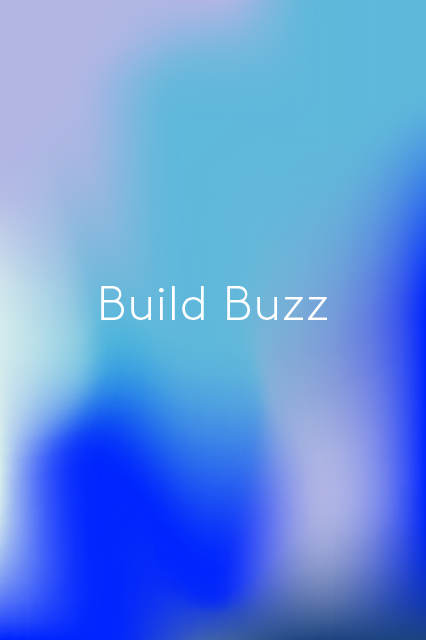
Share the date and time of your upcoming broadcast with fans and friends on Facebook, Twitter, or Instagram at least one day before. If you don't want everyone to watch your stream, you can also share it with specific friends, or to a specific Facebook group or Event.
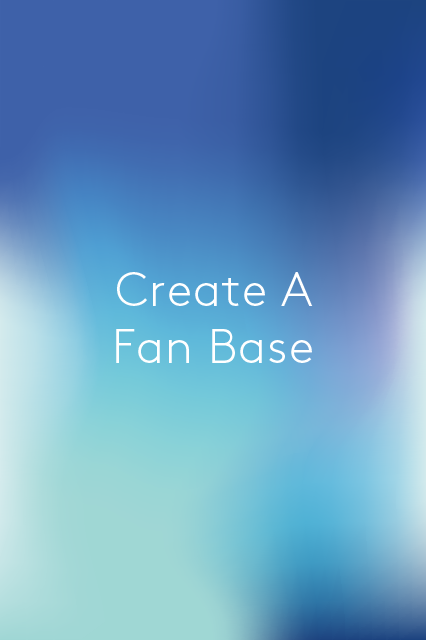
Fans don't just appear overnight. Ask your viewers to subscribe so they'll receive notifications each time you go live. It also helps if you share a compelling description of what you'll be doing so fans can anticipate what you'll be sharing.
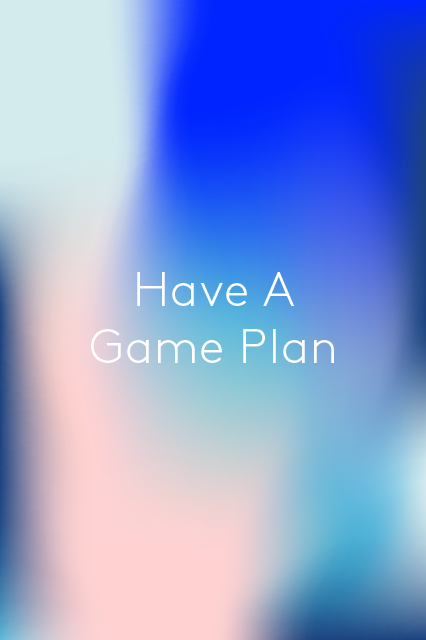
Leave winging it to the birds. Figure out what you're going to do in your video beforehand, whether it's an interview, shots from a live event, or your own advice or review. Plan out questions, talking points, and your closing line, so your video will flow (and conclude) logically.

Can you hear me now? Double-check that you have a strong Wi-Fi or cellular connection 10 to 30 minutes before you plan to stream. If your connection is too weak, the 'Go Live' button will be grayed out.
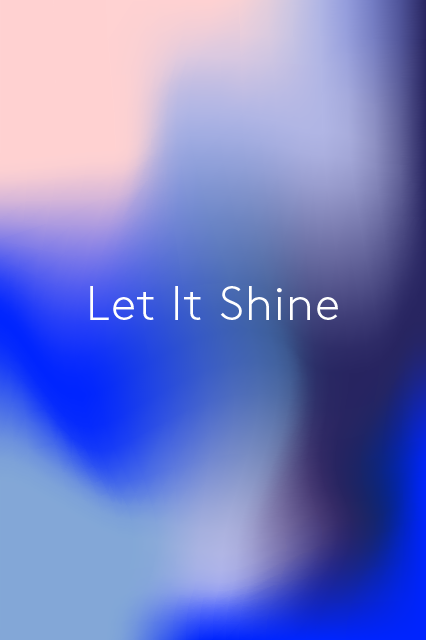
Just like with Instagram shots, lighting is everything. Use natural light, or a light source pointed toward you, for a better shot. At the least, make sure you don't have a strong light source behind you — this will throw your face into shadows.
If the lighting is subpar, you can try one of five new filters to tint and personalise your broadcast. (In the near future, you'll also be able to doodle Snapchat-style over your video, too.)
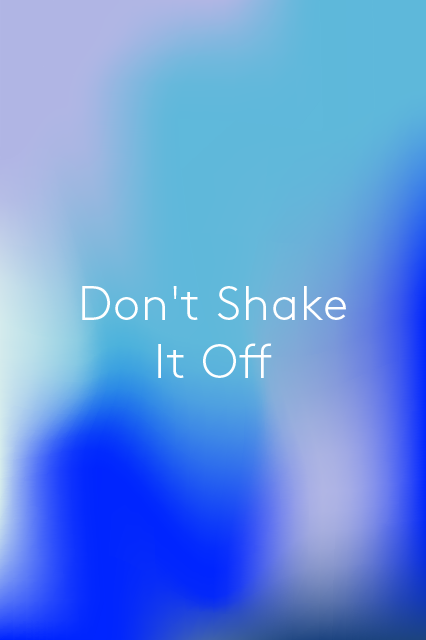
Shaky camera work is only acceptable in T he Blair Witch Project, or if you're running from a (hopefully fake and cinematic) natural disaster. If you don't have a smartphone case that works with a tripod, try leaning your phone against a stack of books on a table or on a windowsill, or placing it in an empty cup or coffee mug. Then, check out what the framing (and lighting) looks like before you hit record.
If you decide on a setup where you can't see viewers' questions on screen, let them know at the start of the broadcast, and give them a heads up if you're going to check the phone to see their questions and comments.
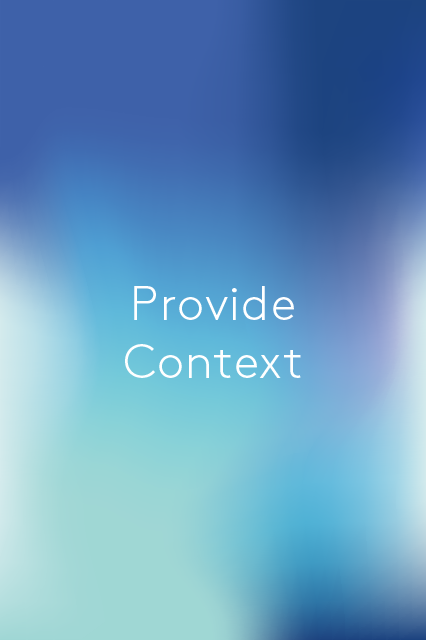
Once you start your broadcast, continue to give new viewers some context. You have your game plan, but periodically, remind those watching of where you are, what you're doing, and why it's cool. Viewers may have just discovered your broadcast through Facebook's Live Map of where streams are happening on the desktop, or through the Live video section of its app.
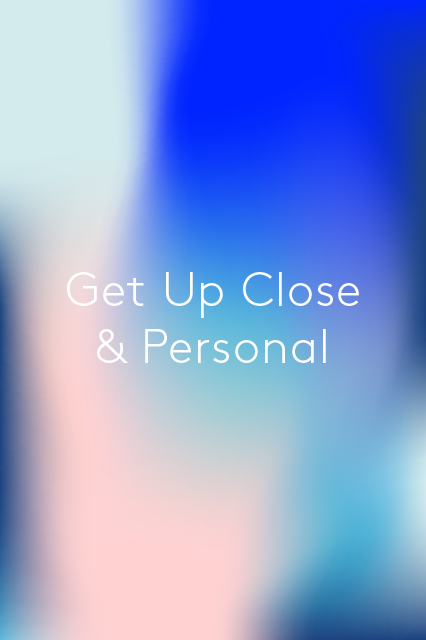
Someone not tuning in who should be? You can invite friends to view your broadcast by tapping the icon in the upper right of your live video.
And then, if you receive questions from fans during your broadcast, address them by name. Also, be sure to remind viewers to subscribe to your broadcast. We're all about that (fan)base.
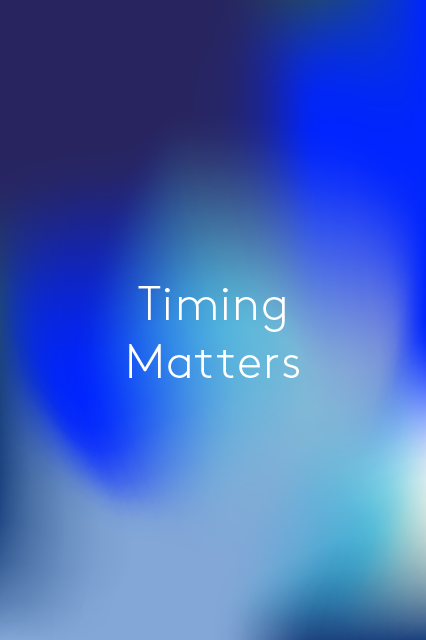
Facebook suggests that you go live for at least five to 10 minutes to give viewers a chance to discover you and tune in. Some public figures have broadcast for over an hour, though.
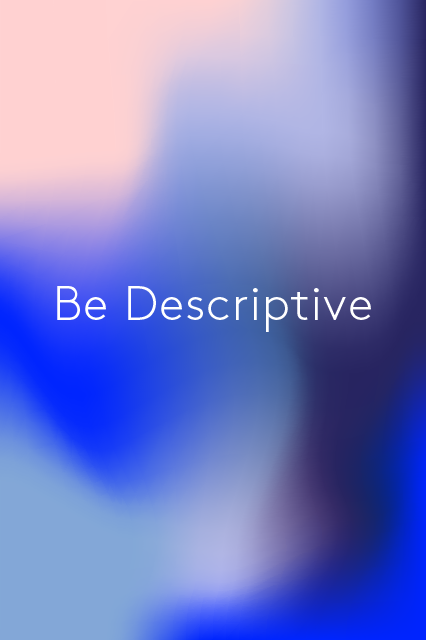
After you're done, you can edit your video's description and title. While viewing the video, just tap "Options" at the bottom, and then tap "Edit This Video."
Like what you see? How about some more R29 goodness, right here?
Rihanna’s Reasons For Condemning Snapchat Are Far More Serious Than The Issues Kylie Raised
Why We Celebrate Pi Day On 14th March
The Creator Of The Cronut Is Behind Today's Pi Day Google Doodle